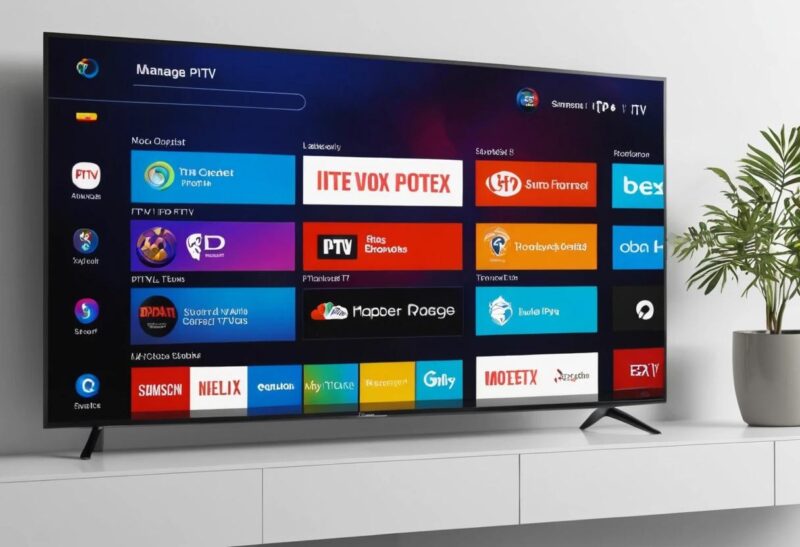How to Manage IPTV Favorites on Smart TVs: A Comprehensive Guide
In the age of on-demand entertainment, IPTV (Internet Protocol Television) has emerged as a popular choice for streaming TV shows, movies, and live channels. Smart TVs have made it even easier to enjoy IPTV services, offering user-friendly interfaces and advanced features. One of the most valuable features for IPTV users is the ability to manage Favorites. Organizing your favorite channels or shows can enhance your viewing experience, saving you time and effort.
In this article, we’ll guide you through the process of managing IPTV favorites on Smart TVs. Whether you’re a beginner or an experienced user, these tips will help you make the most of your IPTV service.
Why Manage IPTV Favorites?
Convenience
Adding frequently watched channels or shows to your favorites list eliminates the need to scroll through endless options. This is especially useful for IPTV platforms with hundreds of channels.
Personalization
Favorites allow you to customize your viewing experience by focusing on content you truly enjoy.
Efficiency
Quick access to your favorite content ensures you spend less time searching and more time watching.
Buy 1 Year IPTV Subscription and Enjoy Unlimited Content
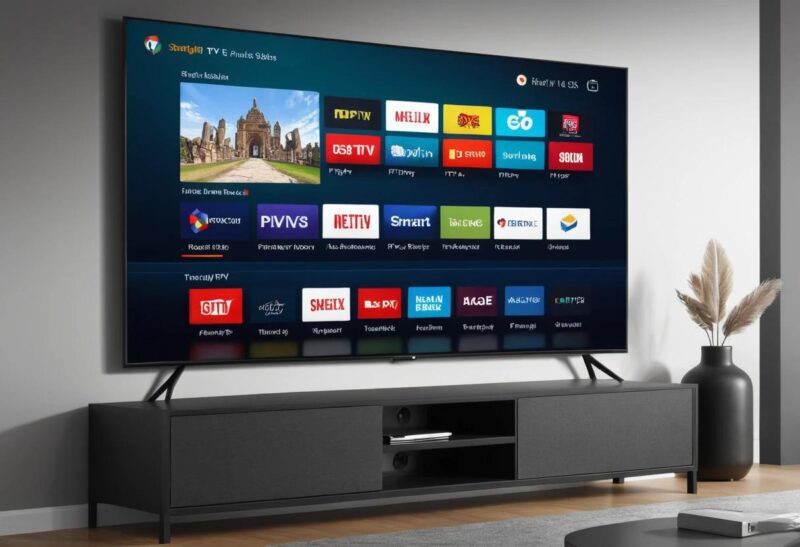
Steps to Manage IPTV Favorites on Smart TVs
1. Install a Reliable IPTV App
Before you can manage your favorites, ensure you have a compatible IPTV app installed on your Smart TV. Popular apps include:
You can download these apps from your Smart TV’s app store or sideload them if necessary.
2. Log in to Your IPTV Account
Log in to your IPTV provider’s account using the credentials provided when you subscribed. Ensure your subscription is active for uninterrupted service.
3. Navigate to the Channel List
Once logged in, open the channel list. Depending on the app, this may be labeled as Channels, Live TV, or Guide.
4. Add Channels to Favorites
Most IPTV apps make it easy to mark channels or shows as favorites. Follow these general steps:
- Locate the Channel or Show: Scroll through the list to find the desired content.
- Mark as Favorite: Highlight the channel and press the options button (usually marked as a menu or settings button). Select Add to Favorites or a similar option.
- Confirmation: A heart icon or star will usually appear next to the channel, indicating it’s been added to your favorites list.
5. Access Your Favorites List
Accessing your favorites is straightforward:
- Go to the Favorites tab or section within the app.
- All your marked channels or shows will be listed for quick selection.
6. Remove or Edit Favorites
To remove a channel from your favorites or edit the list:
- Navigate to the Favorites section.
- Highlight the channel you want to remove and press the options button.
- Select Remove from Favorites or an equivalent option.
Tips for Managing IPTV Favorites Effectively
1. Group Similar Channels
Some IPTV apps allow you to create folders or groups. For example, you can group sports channels separately from entertainment or news channels.
2. Keep the List Updated
Periodically review your favorites to remove channels you no longer watch, keeping your list clean and relevant.
3. Utilize Search and Filters
If your IPTV app supports it, use search and filter functions to quickly locate channels or content to add to your favorites.
Troubleshooting Common Issues
Favorites Not Saving
- Ensure you’re logged into your account.
- Check for app updates, as older versions may have bugs.
- Verify that your IPTV subscription is active.
Missing Favorites List
- Some IPTV apps require specific settings to enable favorites. Consult the app’s user manual or support page.
Conclusion
Managing IPTV favorites on Smart TVs is a game-changer that enhances your entertainment experience. By organizing your favorite channels and shows, you can enjoy seamless access to the content you love. Whether you’re a casual viewer or a dedicated streamer, following these simple steps will make your IPTV experience more enjoyable.
If you found this guide helpful, share it with fellow IPTV users and keep streaming smarter!