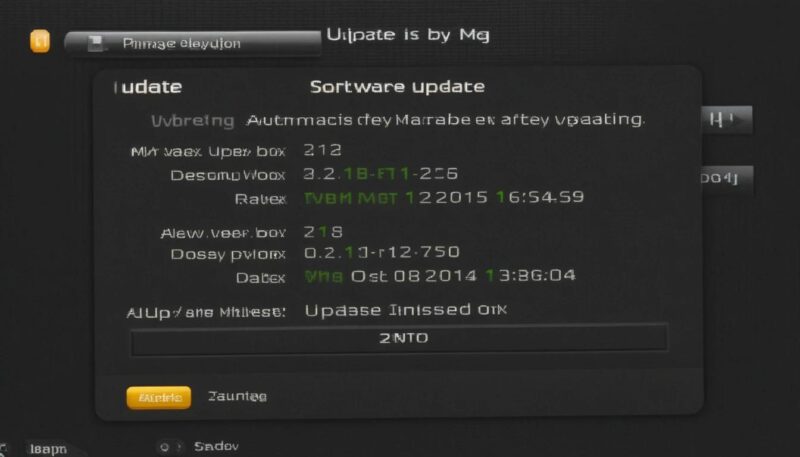How to Set Date and Time on MAG Device: A Step-by-Step Guide
MAG devices are popular IPTV set-top boxes that offer seamless access to a wide range of multimedia content. However, ensuring the correct date and time on your MAG device is crucial for optimal performance, as well as program scheduling and accurate timestamps for recordings. This guide will walk you through the process of effortlessly setting the date and time on your MAG device. What is a MAG Box?
Why Setting Date and Time on MAG Devices Is Important
Accurate date and time settings on your MAG device are essential for:
- Electronic Program Guide (EPG): Ensuring your program schedule displays correctly.
- Recording Features: Accurate timestamps for recorded content.
- System Updates: Synchronizing updates and ensuring smooth performance.

Follow these simple steps to configure the date and time on your MAG device.
Step 1: Access the MAG Device Settings
- Turn on your MAG device and navigate to the Main Menu using the remote control.
- Select the Settings option from the menu.
Step 2: Locate the Date and Time Settings
- In the Settings menu, scroll to and select System Settings or Advanced Settings, depending on your device model.
- Look for the Date and Time option and select it.
Step 3: Choose Time Synchronization Mode
- Automatic Time Settings:
- If your MAG device is connected to the internet, choose the Synchronize with Internet option.
- This will automatically update the date and time based on your location. Ensure your Time Zone is set correctly.
- Manual Time Settings:
- If you prefer to set the date and time manually, disable the automatic synchronization.
- Use the remote to input the correct date and time fields.
Step 4: Save Your Settings
- Once you’ve set the correct date and time, save your settings.
- Restart your MAG device to ensure the changes take effect.
Troubleshooting Common Issues
If you encounter issues while setting the date and time on your MAG device, here are some quick fixes:
- Internet Connection Problems: Ensure your device is properly connected to the internet for automatic synchronization.
- Incorrect Time Zone: Double-check and select the correct time zone in the settings.
- Software Updates: Make sure your MAG device is running the latest firmware.
Final Thoughts
Setting the date and time on your MAG device is a simple yet essential step to enhance your viewing experience. Whether you choose automatic or manual settings, following the steps outlined above will ensure your device functions seamlessly.
You’ll enjoy uninterrupted access to your favorite shows and features by maintaining accurate time settings.
If you found this guide helpful, share it with other MAG device users and explore more tips for optimizing your IPTV experience!