IPTV on Linux: Easy Setup Guide for Beginners
Introduction to IPTV and Linux
If you’re tired of traditional cable TV and want to embrace the future of streaming, IPTV (Internet Protocol Television) is your answer. And guess what? Linux makes it even better. Why? Because it’s open-source, customizable, and cost-effective. This guide will walk you through everything you need to know to get started with IPTV on Linux.
Understanding the Basics of IPTV
How IPTV Works
IPTV streams television content over the internet rather than through conventional cable or satellite. It uses your internet connection to deliver high-quality videos directly to your device.
Key Terms in IPTV
- M3U Playlists: Files that contain a list of channels or media links.
- EPG (Electronic Program Guide): A guide that provides channel schedules.
- VOD (Video on Demand): A service that lets you watch content whenever you want.
Benefits of IPTV Over Traditional TV
- Access to a wide variety of channels.
- No geographical restrictions.
- Customizable viewing experience.
Setting Up Your Linux System for IPTV
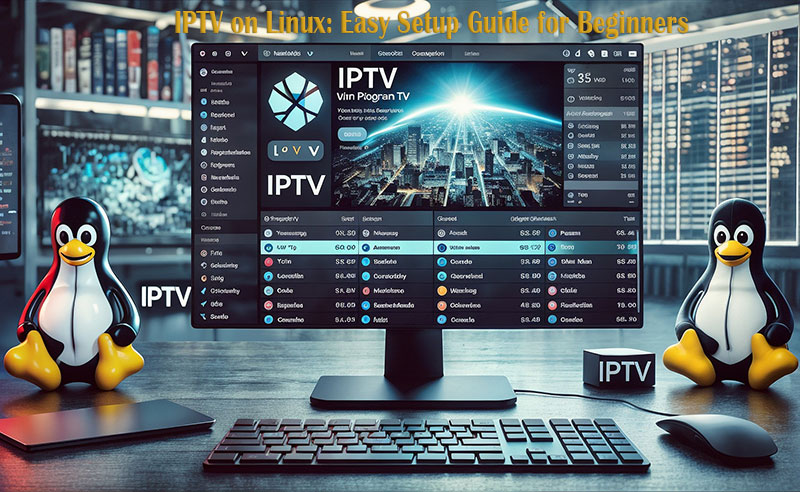
Choosing the Right Linux Distribution
For beginners, Ubuntu or Linux Mint is ideal due to its user-friendly interfaces and vast community support.
Buy 1 Year IPTV Subscription and Enjoy Unlimited Content
Installing Necessary Software
Ensure you have the latest media players and codecs. VLC and Kodi are must-haves for IPTV.
Top IPTV Applications for Linux
VLC Media Player
VLC is a versatile media player that supports IPTV playlists without any extra configuration.
Kodi
Known for its robust features, Kodi allows you to add IPTV add-ons for a seamless experience.
FreeTUXTV
An open-source app designed for Linux users, offering live TV and VOD options.
OTT Navigator
A modern IPTV player with advanced features like channel sorting and EPG integration.
Installing IPTV Applications
Step-by-Step Installation Guide for VLC
- Open your terminal.
- Type
sudo apt update && sudo apt install vlc. - Launch VLC and load your M3U playlist.
Setting Up Kodi for IPTV
- Install Kodi using
sudo apt install kodi. - Open Kodi and navigate to Add-ons > My Add-ons > PVR Clients.
- Install the PVR IPTV Simple Client and add your playlist.
FreeTUXTV Installation Process
- Download the app from its official website.
- Follow the installation instructions specific to your distribution.
- Launch the app and add your channels.
Configuring IPTV on Linux
Adding IPTV Playlists
Load your M3U or XML playlist into the app of your choice. Most apps have an “Open File” or “Add Playlist” option in their menus.
Adjusting Settings for Optimal Playback
Ensure the video quality matches your internet speed to prevent buffering.
Free vs. Paid IPTV Services
Comparing Free and Paid IPTV Services
Free services are tempting, but they often come with ads and unreliable streams. Paid services usually offer HD content, better reliability, and customer support.
Best Paid IPTV Services Compatible with Linux
Research reputable providers that support M3U playlists or custom apps for Linux.
Enhancing Your IPTV Experience
Hardware Recommendations
- Use a dedicated media box or PC.
- Invest in a high-quality router.
Internet Speed Tips for Buffer-Free Streaming
A stable connection of at least 10 Mbps is recommended for HD streams.
Troubleshooting Common IPTV Issues on Linux
Buffering Problems
- Check your internet speed.
- Switch to a wired connection.
- Reduce video quality.
Application Crashes
- Update your software.
- Reinstall the app if needed.
Playlist Not Loading
- Verify the URL of your playlist.
- Ensure the app supports the playlist format.
Security and Privacy Tips
Using VPNs with IPTV
A VPN masks your IP address, ensuring privacy and bypassing geo-restrictions.
Protecting Your Data
Always use secure apps and avoid sharing personal information with unverified providers.
Customizing Your IPTV Setup
Personalizing the Interface
Many apps allow you to tweak themes, channel sorting, and display options.
Organizing Channels and Playlists
Group your favorite channels or create separate playlists for movies, sports, and more.
Using IPTV on Different Linux Distributions
Ubuntu
Ubuntu supports almost all IPTV apps seamlessly.
Fedora
Requires additional configuration for some apps but works well overall.
Debian
Stable and lightweight, making it perfect for IPTV.
Benefits of IPTV on Linux Compared to Other Platforms
Linux stands out with its open-source flexibility, allowing you to tweak settings and apps without restrictions. Plus, it’s cost-efficient compared to proprietary systems.
Future of IPTV and Linux
Expect tighter integration with AI, voice commands, and personalized recommendations as IPTV evolves.
Conclusion
Setting up IPTV on Linux doesn’t have to be complicated. With the right tools and a little patience, you can unlock a world of entertainment. Dive in and explore the endless possibilities of IPTV on your Linux machine today!
FAQs
1. How Do I Install IPTV on Linux?
Install a compatible app like VLC or Kodi, load your M3U playlist, and enjoy.
2. What’s the Best IPTV App for Linux?
VLC and Kodi are top choices for their versatility and user-friendliness.
3. Is IPTV Legal?
Yes, but only if you use licensed content. Always verify the legality of your provider.
4. Can I Use a VPN with IPTV on Linux?
Absolutely! A VPN ensures privacy and helps bypass geo-restrictions.
5. How Do I Solve Buffering Issues?
Check your internet speed, reduce video quality, or switch to a wired connection.
