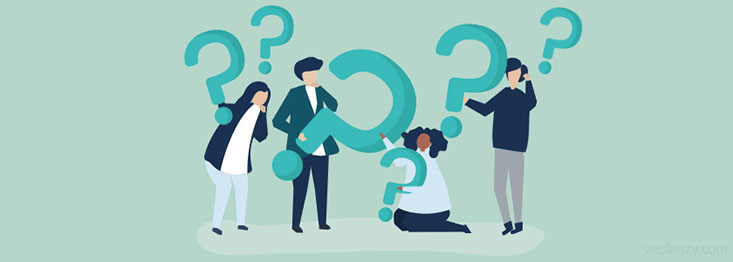Unlock Free Streaming: Install Tubi TV on FireStick Today!
Introduction
Streaming enthusiasts, rejoice! If you’re searching for a free, user-friendly platform with an extensive content library, Tubi TV is the answer. Whether you’re into movies, TV shows, or documentaries, Tubi TV offers a treasure trove of entertainment without the burden of monthly subscriptions. Want to enjoy this amazing service on your FireStick? Let’s walk through the steps to get Tubi TV up and running. What is IPTV?
Features of Tubi TV
Free Streaming Platform
Tubi TV is a completely free platform with no hidden charges. You can enjoy hours of premium content without paying a dime—no strings attached!
Vast Library of Content
From Hollywood blockbusters to indie gems, Tubi TV boasts a rich selection of genres catering to diverse tastes.
User-Friendly Interface
Its intuitive design ensures easy navigation, making it a favorite among users of all ages.
Supported Devices for Tubi TV
In addition to FireStick, Tubi TV is compatible with smartphones, smart TVs, gaming consoles, and more.
FireStick Overview
What is Amazon FireStick?
The Amazon FireStick is a powerful streaming device that turns your regular TV into a smart TV. With access to thousands of apps, it’s your gateway to unlimited entertainment.
Key Features of FireStick
- Compact and portable
- 4K Ultra HD streaming
- Alexa voice control integration
- Extensive app store
Benefits of Using FireStick for Streaming
With FireStick, you can consolidate all your favorite streaming apps on a single platform. Plus, its smooth performance ensures uninterrupted entertainment.
Pro Tip:
Looking for the best IPTV provider? Yearly GenProTV Subscription We offer unbeatable streaming quality, 24/7 customer support, and a vast selection of international and local channels.
Preparing Your FireStick
Before diving into the installation process, ensure your FireStick is ready for action:
- Set Up FireStick: Connect it to your TV’s HDMI port and follow the on-screen instructions.
- Stable Internet Connection: A reliable Wi-Fi network is essential for smooth streaming.
- Update FireStick: Go to Settings > My Fire TV > About > Check for Updates to keep your device up to date.
Steps to Install Tubi TV on FireStick

Step 1: Accessing the FireStick Home Screen
Start by powering on your FireStick and navigating to the home screen. Use your remote to scroll to the top menu.
Step 2: Searching for Tubi TV in the Amazon App Store
- Select the Search option (magnifying glass icon).
- Type “Tubi TV” using the on-screen keyboard.
- Choose Tubi TV from the search results.
Step 3: Downloading and Installing the App
- Click on the Tubi TV app icon in the search results.
- Select Get or Download to begin installation.
- Wait for the download to complete.
Step 4: Launching Tubi TV
Once installed, click Open to launch the app directly. You’ll find it in the Your Apps & Channels section.
Setting Up Tubi TV on FireStick
Signing Up or Logging In
First-time users can create a free account. If you already have one, simply log in to sync your watchlist and preferences.
Customizing Your Profile
Personalize your experience by setting up profiles for each user in your household.
Exploring the Content Library
Browse through Tubi TV’s extensive categories to discover movies, TV shows, and more.
Alternative Installation Methods
Using the Downloader App
If Tubi TV is unavailable in your region, the Downloader app allows you to sideload it.
- Download Downloader from the Amazon App Store.
- Enable “Apps from Unknown Sources” in FireStick settings.
- Enter Tubi TV’s APK link and install the app.
Sideloading Tubi TV via APK File
Alternatively, download the APK file from a trusted source using a computer or USB device.
Precautions While Using Third-Party Methods
Always ensure you download APK files from reputable sources to avoid malware or security risks.
Tips for a Better Streaming Experience
- Optimize Internet Speed: Use high-speed Wi-Fi for buffer-free streaming.
- Use a VPN: Enhance privacy and bypass geo-restrictions with a trusted VPN.
- Clear Cache: Regularly clear the app’s cache in settings to improve performance.
Troubleshooting Common Issues
App Not Installing
Check your internet connection or ensure your FireStick has enough storage space.
Playback Issues
Restart your FireStick or reinstall the app to fix playback glitches.
Frequent Buffering
Lower the video quality or ensure no other devices are hogging your bandwidth.
Conclusion
Installing Tubi TV on FireStick is a straightforward process that unlocks hours of free entertainment. Whether you’re into action-packed movies, laugh-out-loud comedies, or gripping documentaries, Tubi TV has something for everyone. Follow these steps, and you’ll be streaming in no time!
1. Is Tubi TV free on FireStick?
Yes, Tubi TV is 100% free to use on FireStick.
2. Do I need a subscription for Tubi TV?
No subscription is required to enjoy Tubi TV.
3. Can I download content on Tubi TV?
Unfortunately, Tubi TV does not support offline downloads at the moment.
4. Why can’t I find Tubi TV in the Amazon App Store?
Tubi TV may not be available in some regions. You can sideload the app as an alternative.
5. Is Tubi TV safe to use?
Yes, Tubi TV is a legitimate platform offering legal and safe content.