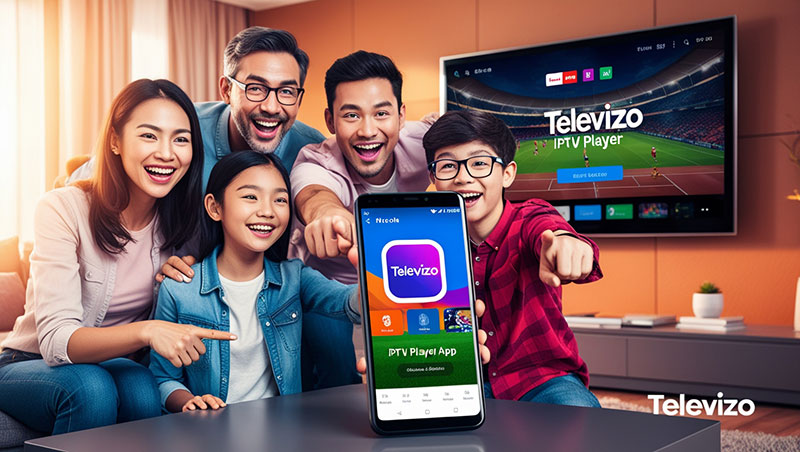How to Set Up Televizo IPTV Players for Smartphones: A Step-by-Step Guide
In today’s digital age, IPTV (Internet Protocol Television) has revolutionized how we consume entertainment. With apps like Televizo IPTV Player, you can stream live TV channels, movies, and on-demand content directly on your smartphone. Whether you’re an Android user or looking for a seamless streaming experience, Televizo offers a user-friendly interface and robust features to enhance your viewing pleasure. In this SEO-optimized guide, we’ll walk you through how to set up Televizo IPTV Player on your smartphone, ensuring you’re ready to enjoy your favorite content in no time.
What is Televizo IPTV Player?
Televizo IPTV Player is a free, versatile app designed to stream IPTV content on smartphones, tablets, and other devices. It supports M3U playlists and Xtream Codes API, making it compatible with most IPTV providers. With features like Electronic Program Guide (EPG) support, parental controls, and a sleek interface, Televizo stands out as one of the best IPTV players for smartphone users. Available on the Google Play Store, it’s easy to download and set up—perfect for beginners and seasoned streamers alike.
Why Choose Televizo IPTV Player for Your Smartphone?
Before diving into the setup process, let’s explore why Televizo is a top choice:
- Free to Use: The base version is free, with optional premium features.
- User-Friendly: Simple navigation and playlist management.
- Wide Compatibility: Works with M3U URLs and Xtream Codes from any IPTV provider.
- Customization: Add multiple playlists, set favorites, and enjoy EPG support.
- Lightweight: Doesn’t hog your smartphone’s resources.
Top Recommendation:
Discover the ultimate entertainment solution with 7 Days GenIPTVPro Subscription, designed just for you.
Now, let’s get started with the setup!
Step-by-Step Guide: How to Set Up Televizo IPTV Player on Your Smartphone

Step 1: Download Televizo IPTV Player
- Open the Google Play Store: On your Android smartphone, launch the Play Store app.
- Search for Televizo: Type “Televizo IPTV Player” in the search bar.
- Install the App: Tap the official app (developed by Andrey Menscikov) and hit “Install.”
- Note: Televizo is not available for iOS devices directly from the App Store. iPhone users may need to explore alternatives or use an Android emulator on a PC.
Once installed, you’re ready to configure it!
Step 2: Launch Televizo IPTV Player
- Open the App: Locate Televizo on your home screen or app drawer and tap to launch it.
- Initial Setup Prompt: You’ll see a welcome screen. Tap “Continue” to proceed.
Step 3: Add Your IPTV Playlist
Televizo doesn’t provide content—it’s a player that requires you to input a playlist from your IPTV provider. You’ll need either an M3U URL or Xtream Codes credentials (username, password, and server URL). Here’s how to add them:
Option 1: Add an M3U Playlist
- Select “Create Playlist”: On the main screen, tap “Create Playlist.”
- Choose “New M3U Playlist”: This option is for users with an M3U URL.
- Enter Playlist Details:
- Playlist Name: Give it a custom name (e.g., “My IPTV”).
- Playlist URL: Paste the M3U link provided by your IPTV service.
- Save: Tap the checkmark (✓) in the top-right corner to load the playlist.
Option 2: Add Xtream Codes
- Select “Create Playlist”: From the main screen, tap “Create Playlist.”
- Choose “New Xtream Codes Playlist”: Ideal for users with Xtream Codes credentials.
- Enter Credentials:
- Playlist Name: Name your playlist.
- Username: Input the username from your IPTV provider.
- Password: Add the password.
- Server URL: Paste the server address.
- Save: Hit the checkmark (✓) to connect and load your content.
Step 4: Explore and Stream Content
Once your playlist loads:
- Browse Channels: Scroll through live TV channels, movies, or VOD (Video on Demand).
- Use EPG: If your provider supports it, tap the EPG button to view program schedules.
- Set Favorites: Long-press a channel or title to add it to your favorites for quick access.
Start streaming by tapping any title—enjoy buffer-free viewing with a stable internet connection!
Step 5: Customize Your Experience (Optional)
Televizo offers additional settings to tailor your experience:
- Parental Controls: Restrict content via the settings menu (premium feature).
- Sorting Options: Organize channels by name, category, or custom order.
- Premium Upgrade: For $8.49 (one-time payment for 5 devices), unlock ad-free streaming, backup/restore, and more.
Troubleshooting Tips for Televizo IPTV Player
- Playlist Not Loading?: Double-check your M3U URL or Xtream Codes for typos. Ensure your IPTV subscription is active.
- Buffering Issues?: Test your internet speed—5 Mbps or higher is recommended for HD streaming.
- App Crashing?: Clear the app cache via Settings > Apps > Televizo > Storage > Clear Cache, or reinstall the app.
Is Televizo IPTV Player Safe and Legal?
Televizo itself is a legal app available on the Google Play Store, acting solely as a media player. However, the legality depends on your IPTV provider. Streaming copyrighted content without permission may violate laws in your region. For safety and privacy, consider using a VPN like NordVPN or ExpressVPN to mask your IP address and encrypt your connection.
Conclusion: Enjoy IPTV on Your Smartphone with Televizo
Setting up Televizo IPTV Player on your smartphone is quick and straightforward. With just a few steps—downloading the app, adding your playlist, and customizing your settings—you’ll unlock a world of entertainment at your fingertips. Whether you’re into live sports, movies, or international channels, Televizo delivers a seamless streaming experience tailored to your needs.
Frequently Asked Questions
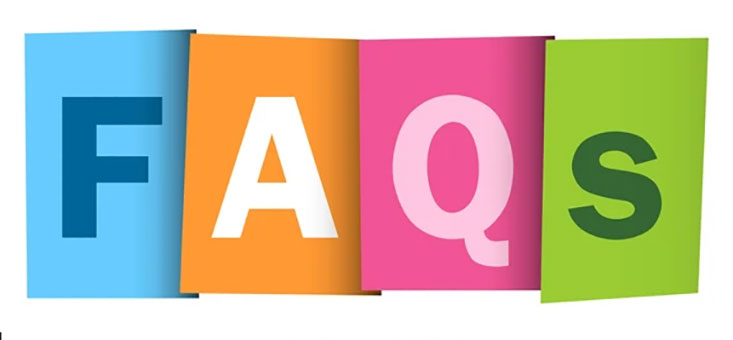
- What do I need to use Televizo IPTV Player?
An Android smartphone, the Televizo app, and an IPTV playlist (M3U URL or Xtream Codes). - Is Televizo IPTV Player free?
Yes, the base version is free, with optional premium features for a one-time fee of $8.49. - Can I use Televizo on iPhone?
No, it’s not available on iOS directly; Android is the primary platform. - Why isn’t my playlist loading?
Check your M3U URL or Xtream Codes for errors and ensure your IPTV subscription is active. - How do I stop buffering on Televizo?
Ensure a stable internet connection (5 Mbps+) and consider using a VPN for better performance.
Ready to get started? Download Televizo today and transform your smartphone into a portable TV powerhouse! Have questions or tips? Drop them in the comments below—we’d love to hear from you!