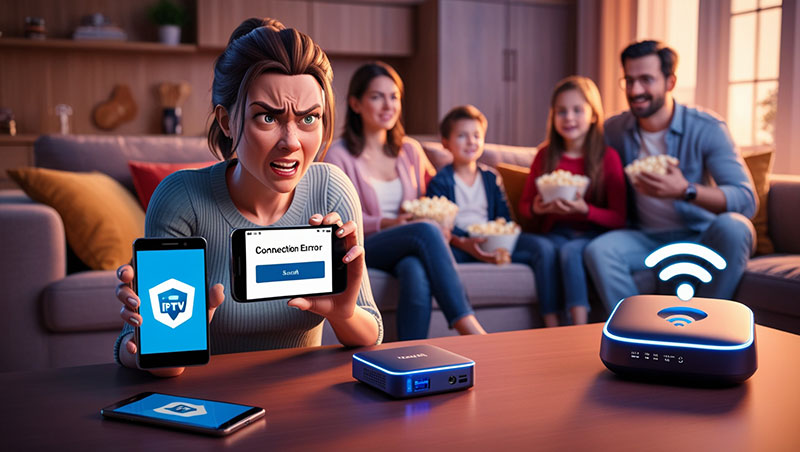How to Fix the Problem with IPTV Not Connecting on Mobile Android
IPTV (Internet Protocol Television) has become a popular way to stream live TV, movies, and on-demand content directly to your mobile device. However, many Android users encounter the frustrating issue of IPTV not connecting. If you’re facing this problem, don’t worry—this guide will walk you through the common causes and provide practical solutions to get your IPTV up and running on your Android device.
Why Is My IPTV Not Connecting on My Android Phone?
Before diving into solutions, it’s important to understand why IPTV fails to connect on your mobile Android device. Here are the most common reasons:
- Unstable Internet Connection
IPTV relies heavily on a stable and fast internet connection. A weak Wi-Fi signal or mobile data issue can disrupt streaming. - Incorrect App Settings
Misconfigured settings in your IPTV app, such as an invalid URL or playlist, can prevent it from connecting. - Outdated IPTV App
Using an older version of your IPTV app may lead to compatibility issues with your Android device. - Server Downtime
If the IPTV service provider’s server is down or experiencing issues, you won’t be able to connect. - Firewall or VPN Interference
Security settings, firewalls, or VPNs might block the IPTV app from accessing the internet. - Device Compatibility Issues
Older Android versions or unsupported hardware can cause connection problems.
Buy 1 Year IPTV Subscription and Enjoy Unlimited Content
Now, let’s explore how to troubleshoot and resolve these issues step-by-step.
Solutions to Fix IPTV Not Connecting on Android
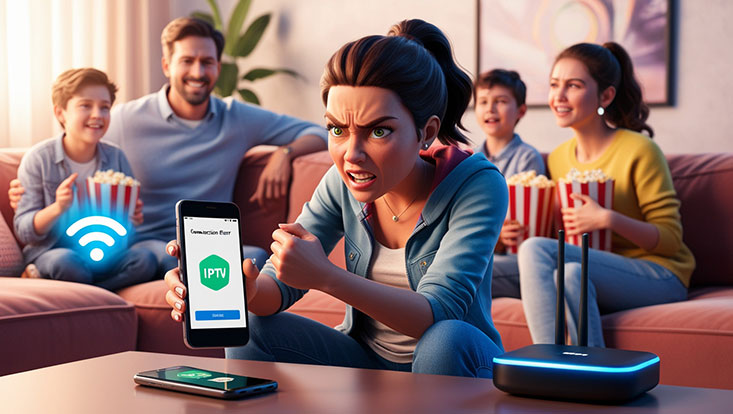
Here are proven methods to fix the IPTV connection problem on your Android mobile device:
1. Check Your Internet Connection
- Test Your Speed: Use a speed test app (like Ookla Speedtest) to ensure your internet speed is at least 10 Mbps for smooth IPTV streaming.
- Switch Networks: If you’re on Wi-Fi, try switching to mobile data, or vice versa, to rule out network-specific issues.
- Restart Router: Reset your Wi-Fi router to refresh the connection.
2. Verify IPTV App Settings
- Check the M3U URL or Playlist: Ensure the URL or playlist file provided by your IPTV service is correct and active. Contact your provider if you’re unsure.
- Re-enter Credentials: If your app requires a username and password, double-check for typos.
- Clear Cache: Go to Settings > Apps > [Your IPTV App] > Storage > Clear Cache to remove corrupted data.
3. Update Your IPTV App
- Open the Google Play Store, search for your IPTV app (e.g., IPTV Smarters Pro, TiviMate, or XCIPTV), and check for updates.
- If you sideloaded the app, download the latest APK from a trusted source and reinstall it.
4. Confirm IPTV Server Status
- Contact your IPTV provider or check their website/social media for announcements about server outages.
- Test with a different IPTV app or playlist to isolate the issue.
5. Adjust VPN or Firewall Settings
- Disable VPN: Temporarily turn off your VPN to see if it’s blocking the IPTV connection.
- Allow App Permissions: Go to Settings > Apps > [Your IPTV App] > Permissions and ensure it has access to the internet and storage.
- Check Antivirus: If you have security apps installed, whitelist your IPTV app to prevent interference.
6. Update Your Android Device
- Go to Settings > System > System Update and install any available updates for your Android OS.
- Older Android versions (e.g., below Android 5.0) may not support newer IPTV apps.
7. Reinstall the IPTV App
- Uninstall the app by going to Settings > Apps > [Your IPTV App] > Uninstall.
- Reinstall it from the Google Play Store or a trusted APK source, then reconfigure it with your playlist or login details.
8. Test on Another Device
- Install the same IPTV app and playlist on another Android device or emulator. If it works there, the issue might be specific to your phone’s hardware or settings.
Best IPTV Apps for Android in 2025
If your current app keeps failing, consider switching to one of these reliable IPTV apps for Android:
- IPTV Smarters Pro: User-friendly and supports multiple playlist formats.
- TiviMate: Known for its sleek interface and advanced features.
- XCIPTV: Lightweight and highly customizable.
- Perfect Player: Offers robust playback options and stability.
Tips to Prevent IPTV Connection Issues on Android
- Use a wired connection (via an OTG adapter) if possible for a more stable internet.
- Avoid running multiple apps in the background to free up bandwidth and resources.
- Stick to reputable IPTV providers with 24/7 customer support.
Conclusion
The problem of IPTV not connecting on your mobile Android device can stem from internet issues, app misconfigurations, or server problems. By following the troubleshooting steps above—checking your connection, updating your app, and verifying settings—you can quickly resolve most issues. If all else fails, reach out to your IPTV provider for assistance.
FAQs

- Why won’t my IPTV connect on my Android phone?
It could be due to a weak internet connection, incorrect settings, or server downtime. - How do I fix IPTV buffering on Android?
Check your internet speed, close background apps, or lower the stream quality. - Can a VPN cause IPTV connection issues?
Yes, a VPN might block the app—try disabling it temporarily. - What should I do if my IPTV app crashes?
Clear the app cache or reinstall the latest version. - Is my Android version affecting IPTV?
Older versions (below 5.0) may not support newer IPTV apps—update your OS if possible.
Facing persistent IPTV connection problems? Try these fixes and enjoy uninterrupted streaming on your Android phone today!