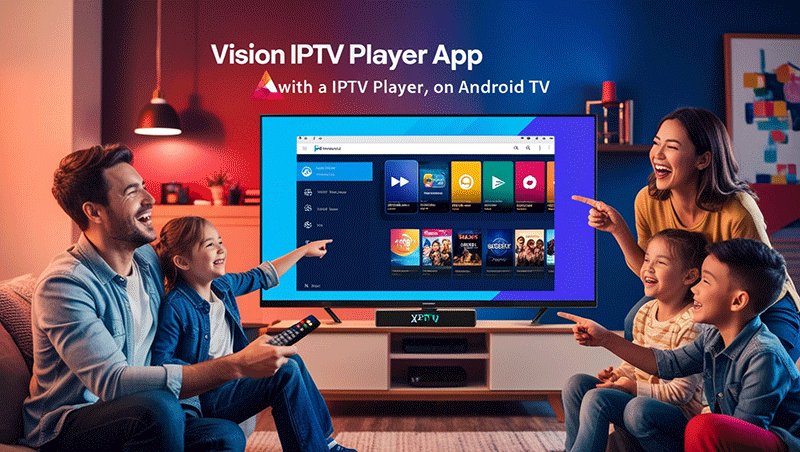How to Set Up Vision IPTV Player on Android TV
Setting up the Vision IPTV Player app on your Android TV is a straightforward process that allows you to stream your favorite IPTV content seamlessly. This step-by-step guide will walk you through the installation and configuration process to get you started quickly.
What is Vision IPTV Player?
Vision IPTV Player is a popular app designed to stream IPTV content, offering a user-friendly interface and support for various playlists, including M3U and Xtream Codes. It’s compatible with Android TV, making it an excellent choice for cord-cutters looking to enjoy live TV channels, movies, and shows.
Prerequisites for Setting Up Vision IPTV Player
Before you begin, ensure you have the following:
- An Android TV device (e.g., NVIDIA Shield, Mi Box, or any smart TV running Android OS).
- A stable internet connection (preferably 10 Mbps or higher for smooth streaming).
- An active IPTV subscription with an M3U playlist URL or Xtream Codes credentials.
- Access to the Google Play Store or the ability to sideload apps.
Top Recommendation:
Discover the ultimate entertainment solution with 7 Days GenIPTVPro Subscription, designed just for you.
Step-by-Step Guide to Set Up Vision IPTV Player on Android TV
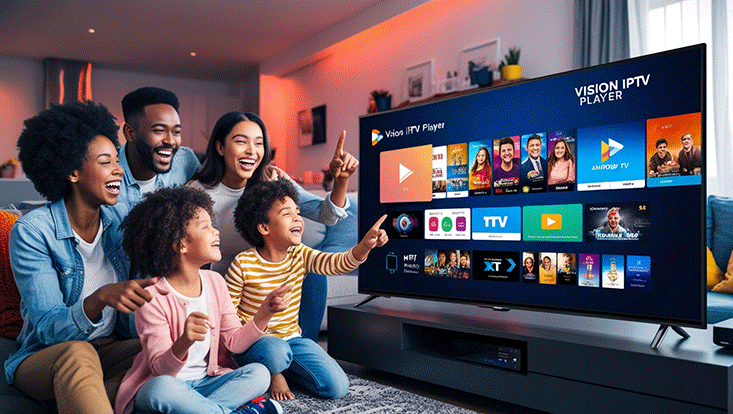
Step 1: Install Vision IPTV Player
- Open the Google Play Store on your Android TV.
- Use the search bar to find Vision IPTV Player.
- Select the app and click Install.
- Wait for the installation to complete, then open the app.
Step 2: Add Your IPTV Playlist
- Launch the Vision IPTV Player app on your Android TV.
- You’ll be prompted to add a playlist. Choose one of the following options:
- M3U URL: Enter the M3U playlist URL provided by your IPTV service provider.
- Xtream Codes: Input the server URL, username, and password provided by your IPTV provider.
- Local M3U File: If you have an M3U file saved on your device, select this option and navigate to the file.
- Click Add or Save to load the playlist.
Step 3: Configure App Settings
Customize the app to enhance your viewing experience:
- EPG Settings: Add an Electronic Program Guide (EPG) URL if provided by your IPTV service to view program schedules.
- Player Settings: Choose your preferred video player (e.g., built-in player or external players like VLC).
- Interface: Adjust the layout or theme for better navigation on your TV screen.
Step 4: Start Streaming
- Once the playlist is loaded, you’ll see a list of available channels or content categories.
- Use your Android TV remote to navigate through channels or VOD (Video on Demand) sections.
- Select a channel or content to start streaming.
Troubleshooting Common Issues
- App Crashes or Won’t Load: Clear the app’s cache from Settings > Apps > Vision IPTV Player > Clear Cache, then restart the app.
- Playlist Not Loading: Verify the M3U URL or Xtream Codes credentials with your IPTV provider. Ensure the URL is active and not expired.
- Buffering Issues: Check your internet speed. Restart your router or switch to a wired connection for better stability.
Why Choose Vision IPTV Player for Android TV?
Vision IPTV Player stands out due to its:
- Intuitive Interface: Optimized for TV screens, making navigation easy with a remote.
- Wide Compatibility: Supports multiple playlist formats and EPG integration.
- Regular Updates: Developers frequently release updates to improve performance and add features.
Conclusion
Setting up the Vision IPTV Player app on your Android TV is a simple process that opens up a world of entertainment. By following the steps outlined above, you can install the app, add your IPTV playlist, and start streaming your favorite content in no time. Ensure you have a reliable IPTV subscription and a stable internet connection for the best experience.
FAQs

- How do I install Vision IPTV Player on Android TV?
Search for “Vision IPTV Player” in the Google Play Store on your Android TV and click “Install.” - What do I need to use Vision IPTV Player?
An Android TV, a stable internet connection, and an active IPTV subscription with an M3U URL or Xtream Codes. - Why is my playlist not loading?
Check the M3U URL or Xtream Codes credentials for accuracy and ensure your subscription is active. - How can I fix buffering issues?
Ensure a high-speed internet connection (10 Mbps+), use a wired connection, or restart your router. - Can I use an EPG with Vision IPTV Player?
Yes, add an EPG URL provided by your IPTV service in the app’s settings for program schedules.
Ready to enjoy live TV on your Android TV? Install Vision IPTV Player today and elevate your streaming game!
Related Articles: