How to Use VPN for IPTV on MAG Box
Using a VPN with IPTV on a MAG Box can significantly enhance your streaming experience by improving security, bypassing geo-restrictions, and ensuring a stable connection. This guide will walk you through the steps to set up a VPN for IPTV on your MAG Box, optimized for performance and privacy.
Why Use a VPN with IPTV on MAG Box?
A Virtual Private Network (VPN) encrypts your internet connection, protecting your data and enhancing your IPTV streaming in several ways:
-
Bypass Geo-Restrictions: Access content from different regions that may be blocked by your IPTV provider.
-
Enhanced Privacy: Prevent your Internet Service Provider (ISP) from tracking your streaming activities.
-
Avoid ISP Throttling: Maintain consistent streaming speeds by masking your IPTV usage from your ISP.
-
Secure Connection: Protect your data on public or unsecured Wi-Fi networks.
Using a VPN with your MAG Box ensures a seamless and secure streaming experience, especially for international content.
Prerequisites for Setting Up a VPN on MAG Box
Before you begin, ensure you have the following:
-
A MAG Box device (e.g., MAG 250, 254, 322, or 410).
-
An active IPTV subscription.
-
A reliable VPN subscription with servers in your desired regions.
-
A router that supports VPN configuration (since MAG Boxes don’t natively support VPN apps).
-
Access to your router’s admin panel.
Recommended VPN providers for IPTV include NordVPN, ExpressVPN, and Surfshark due to their fast speeds, wide server networks, and strong encryption.
Top Recommendation:
Discover the ultimate entertainment solution with 7 Days GenIPTVPro Subscription, designed just for you.
Step-by-Step Guide to Using a VPN with IPTV on MAG Box

Since MAG Boxes do not support direct VPN installation, you’ll need to configure the VPN on your router to cover all devices on your network, including the MAG Box. Follow these steps:
Step 1: Choose a VPN Provider
Select a VPN service optimized for streaming. Look for:
-
High-speed servers to prevent buffering.
-
Servers in countries with the IPTV content you want to access.
-
Support for router configurations (e.g., OpenVPN or PPTP protocols).
Popular choices like NordVPN and ExpressVPN offer detailed guides for router setups.
Step 2: Configure the VPN on Your Router
-
Log in to Router Admin Panel: Access your router’s settings by entering its IP address (e.g., 192.168.1.1) in a browser.
-
Check VPN Compatibility: Ensure your router supports VPN protocols like OpenVPN, PPTP, or L2TP.
-
Download VPN Configuration Files: Log in to your VPN provider’s website and download the configuration files or server details for your chosen protocol.
-
Enter VPN Settings:
-
Navigate to the VPN section in your router’s settings.
-
Input the VPN server address, username, password, and protocol settings provided by your VPN provider.
-
Save and apply the settings.
-
-
Connect to the VPN: Select a server in the desired region and connect.
If your router doesn’t support VPNs, consider flashing it with firmware like DD-WRT or Tomato, which offer advanced VPN support. Alternatively, purchase a pre-configured VPN router.
Step 3: Connect Your MAG Box to the VPN-Enabled Network
-
Connect MAG Box to Router: Use an Ethernet cable or Wi-Fi to connect your MAG Box to the router with the active VPN.
-
Restart MAG Box: Power cycle your MAG Box to ensure it uses the VPN-enabled network.
-
Verify VPN Connection: Check your IP address on the MAG Box (via a browser or network settings) to confirm it matches the VPN server’s location.
Step 4: Launch IPTV and Test Streaming
-
Open your IPTV app or portal on the MAG Box.
-
Load your IPTV playlist or channel list.
-
Test streaming quality and access to geo-restricted content.
-
If buffering occurs, try switching to a different VPN server with lower latency or higher bandwidth.
Tips for Optimizing VPN Performance on MAG Box
-
Choose Nearby Servers: Select VPN servers geographically close to your location or the IPTV content source for faster speeds.
-
Use Split Tunneling (if available): Configure your router to route only IPTV traffic through the VPN, leaving other devices unaffected.
-
Enable UDP Protocol: For faster streaming, use UDP-based protocols like OpenVPN UDP instead of TCP.
-
Update Firmware: Keep your router and MAG Box firmware updated for optimal performance.
-
Monitor Bandwidth: Ensure your internet plan supports high-speed streaming (at least 25 Mbps for HD).
Common Issues and Troubleshooting
-
Slow Streaming or Buffering: Switch to a less congested VPN server or lower the stream quality in your IPTV settings.
-
VPN Connection Drops: Check your router’s VPN settings or try a different protocol (e.g., PPTP instead of OpenVPN).
-
Geo-Restrictions Persist: Verify the VPN server’s location and ensure it’s in the correct region for the content.
-
MAG Box Not Connecting: Restart your router and MAG Box, and confirm the VPN is active.
Best VPNs for IPTV on MAG Box in 2025
Here are some top VPNs for IPTV streaming:
-
NordVPN: Offers 5,000+ servers, fast speeds, and easy router setup.
-
ExpressVPN: Known for reliable connections and streaming-optimized servers.
-
Surfshark: Budget-friendly with unlimited device connections.
Always check for the latest deals and server availability on the VPN provider’s website.
FAQs
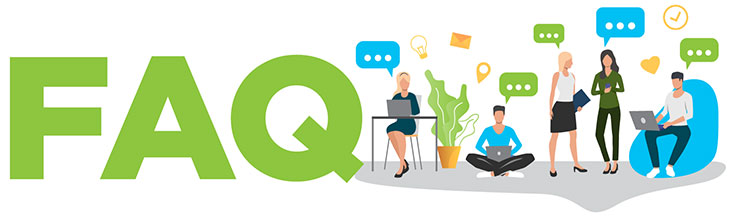
- Can I install a VPN directly on a MAG Box?
No, MAG Boxes don’t support VPN apps. Configure the VPN on your router instead. - Will a VPN slow down my IPTV streaming?
A high-quality VPN like NordVPN minimizes speed loss. Choose a nearby server for best performance. - Which VPN protocol is best for MAG Box IPTV?
OpenVPN UDP is recommended for fast and stable streaming. - How do I know if the VPN is working on my MAG Box?
Check the IP address on your MAG Box to confirm it matches the VPN server’s location. - Can I access geo-restricted IPTV content with a VPN?
Yes, connect to a VPN server in the desired region to bypass geo-restrictions.
Conclusion
Using a VPN with IPTV on a MAG Box unlocks a world of content while keeping your connection secure and private. By configuring a VPN on your router, you can bypass geo-restrictions, avoid ISP throttling, and enjoy smooth streaming. Follow the steps above, choose a reliable VPN, and optimize your setup for the best IPTV experience.
For more tips on IPTV streaming or VPN setup, explore our other guides or contact your VPN provider’s support team.
