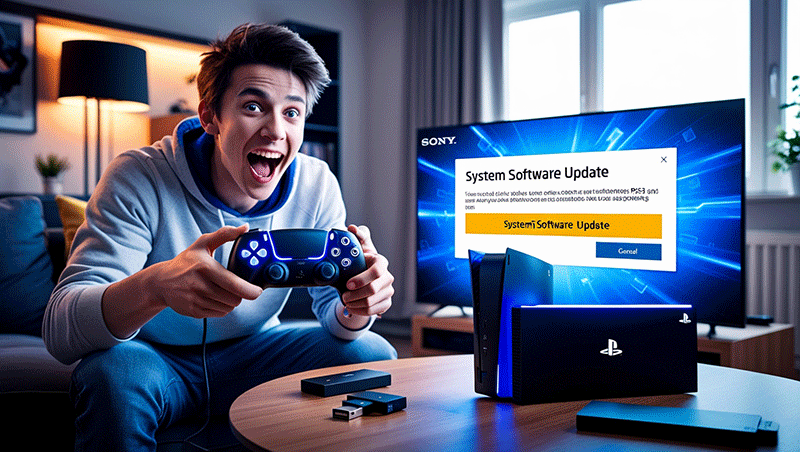How to Update Firmware of PS5
Updating the firmware of your PlayStation 5 (PS5) is essential to ensure optimal performance, access new features, and maintain system security. Sony regularly releases firmware updates to enhance gameplay, fix bugs, and improve system stability. In this SEO-optimized guide, we’ll walk you through the simple steps to update your PS5 firmware, along with tips to troubleshoot common issues.
Why Update Your PS5 Firmware?
Keeping your PS5 firmware up to date offers several benefits:
-
Improved Performance: Updates often optimize system speed and responsiveness.
-
New Features: Unlock new functionalities, such as enhanced UI or game compatibility.
-
Security Enhancements: Protect your console from vulnerabilities.
-
Bug Fixes: Resolve glitches that may affect gameplay or system functionality.
Whether you’re a casual gamer or a hardcore enthusiast, updating your PS5 firmware ensures you get the best gaming experience.
Buy 1 Year IPTV Subscription and Enjoy Unlimited Content
How to Update PS5 Firmware
There are two primary methods to update your PS5 firmware: automatic updates via the internet or manual updates using a USB drive. Below, we’ll cover both methods in detail.

Method 1: Update PS5 Firmware Automatically (Recommended)
The easiest way to update your PS5 firmware is through an internet connection. Follow these steps:
-
Connect to the Internet:
-
Ensure your PS5 is connected to a stable Wi-Fi or Ethernet connection.
-
Go to Settings > Network > Connection Status to verify your connection.
-
-
Access System Settings:
-
From the PS5 home screen, navigate to the Settings icon (gear) in the top-right corner.
-
Select System > System Software > System Software Update and Settings.
-
-
Check for Updates:
-
Select Update System Software.
-
If an update is available, the PS5 will display the version number and details. Click Update to begin downloading.
-
-
Install the Update:
-
Once downloaded, the PS5 will prompt you to install the update. Follow the on-screen instructions.
-
Your console may restart during the installation process. Do not turn off the PS5 or disconnect the power during this time.
-
-
Verify the Update:
-
After the restart, go back to Settings > System > System Software > System Software Update and Settings to confirm the new firmware version.
-
Pro Tip: Enable automatic updates to ensure your PS5 downloads and installs firmware updates in the background. Go to Settings > System > System Software > System Software Update and Settings, and toggle on Download Update Files Automatically and Install Update Files Automatically.
Method 2: Update PS5 Firmware Manually Using a USB Drive
If your PS5 is not connected to the internet or you encounter issues with automatic updates, you can update the firmware manually using a USB drive. Here’s how:
-
Prepare a USB Drive:
-
Use a USB drive with at least 1GB of free space, formatted in FAT32 or exFAT.
-
On your computer, create a folder named PS5 on the USB drive. Inside the PS5 folder, create another folder named UPDATE.
-
-
Download the Firmware Update:
-
Visit the official PlayStation website (www.playstation.com) on your computer.
-
Navigate to the Support section and search for the latest PS5 system software update.
-
Download the update file (named PS5UPDATE.PUP) and save it to the UPDATE folder on your USB drive.
-
-
Connect the USB Drive to Your PS5:
-
Safely eject the USB drive from your computer and plug it into one of the PS5’s USB ports.
-
-
Enter Safe Mode:
-
Turn off your PS5 completely (do not put it in Rest Mode).
-
Press and hold the power button on the console until you hear a second beep (about 7 seconds). This boots the PS5 into Safe Mode.
-
-
Update from USB:
-
In Safe Mode, select Update System Software > Update from USB Storage Device.
-
Follow the on-screen prompts to install the firmware update.
-
The PS5 will restart once the update is complete.
-
-
Verify the Update:
-
After restarting, check the firmware version in Settings > System > System Software > System Software Update and Settings.
-
Note: Ensure the USB drive contains only the correct PS5UPDATE.PUP file to avoid errors.
Troubleshooting Common PS5 Firmware Update Issues
If you encounter problems during the update process, try these solutions:
-
Update Fails or Freezes: Restart your PS5 and try again. Ensure a stable internet connection or use the USB method.
-
Error Codes: Note the error code and check the PlayStation Support website for specific solutions.
-
Insufficient Storage: Clear space on your PS5 by deleting unused games or apps. Go to Settings > Storage to manage data.
-
Console Won’t Boot: Boot into Safe Mode and select Rebuild Database or Reset PS5 as a last resort (back up data first).
If issues persist, contact PlayStation Support for assistance.
Best Practices for PS5 Firmware Updates
-
Stable Power Supply: Use a reliable power source to avoid interruptions during updates.
-
Regular Checks: Manually check for updates every few weeks, even with automatic updates enabled.
-
Backup Data: Before major updates, back up your game saves and data to the cloud (requires PlayStation Plus) or an external USB drive.
-
Stay Informed: Follow PlayStation’s official blog or social media for announcements about new firmware features.
Conclusion
Updating your PS5 firmware is a straightforward process that keeps your console running smoothly and securely. Whether you choose the automatic method for convenience or the manual USB method for flexibility, staying up to date ensures you enjoy the latest features and performance improvements. Follow the steps outlined in this guide, and you’ll have your PS5 firmware updated in no time.
Frequently Asked Questions (FAQs)
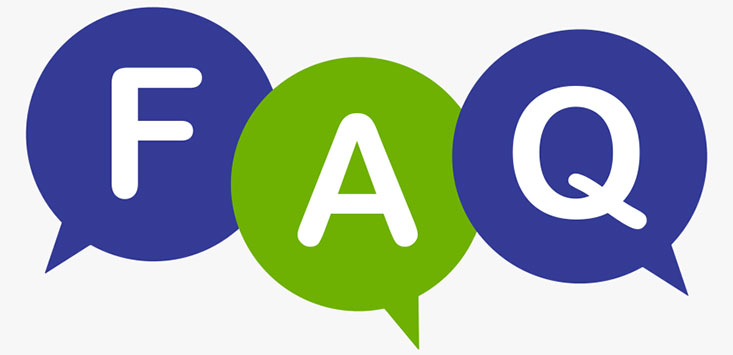
-
How do I know if my PS5 needs a firmware update?
Check Settings > System > System Software > System Software Update and Settings. If an update is available, it will be displayed. -
Can I use my PS5 while a firmware update is downloading?
Yes, you can use your PS5 during the download, but avoid turning it off during installation. -
What happens if my PS5 firmware update is interrupted?
The PS5 may enter Safe Mode. Restart the console and retry the update, or use the USB method. -
Do I need an internet connection to update PS5 firmware?
No, you can update manually using a USB drive with the firmware file. -
How long does a PS5 firmware update take?
It typically takes 5–15 minutes, depending on the update size and your internet speed.
For more gaming tips and PS5 tutorials, explore our blog or contact PlayStation Support for personalized assistance. Happy gaming!