How to Set Up EPG for IPTV on Any Device – A Complete Step-by-Step Guide
Setting up an EPG for IPTV is essential for enhancing your streaming experience, allowing you to navigate TV schedules with ease on any device. An Electronic Program Guide (EPG) displays program information, such as showtimes and descriptions, making it simpler to find and watch your favorite content. This step-by-step guide will walk you through the process of configuring an EPG for IPTV on various devices, including smart TVs, Android, iOS, PCs, and streaming boxes like Firestick or Roku. Whether you’re a beginner or a tech enthusiast, this article provides clear instructions to get your EPG up and running quickly.
What is an EPG for IPTV?
An EPG, or Electronic Program Guide, is a digital TV guide that displays channel schedules and program details for IPTV services. It helps users browse live TV, upcoming shows, and recordings without relying on external sources. Most IPTV providers offer an EPG URL, which you can integrate into your IPTV app or player to access this feature. Setting up an EPG ensures a seamless viewing experience, similar to traditional cable or satellite TV.
Why You Need an EPG for IPTV
-
Organized Viewing: Easily browse channels and schedules.
-
Time-Saving: Quickly find shows without scrolling endlessly.
-
Enhanced Experience: Access program details like synopses and air times.
-
Cross-Device Compatibility: Works on smart TVs, phones, tablets, and more.
Prerequisites for Setting Up EPG for IPTV
Before you begin, ensure you have the following:
-
IPTV Subscription: A valid IPTV service with an EPG URL (provided by your IPTV provider).
-
IPTV Player/App: Compatible apps like TiviMate, IPTV Smarters pro, or VLC Media Player.
-
Stable Internet Connection: For smooth streaming and EPG data loading.
-
Device: Smart TV, Android/iOS phone, PC, Firestick, Roku, or similar.
-
EPG URL: Check with your IPTV provider for the correct URL (e.g., http://epg.geniptv.com/epg/epg.xml.gz).
Top Recommendation:
Discover the ultimate entertainment solution with 7 Days GenIPTVPro Subscription, designed just for you.
Step-by-Step Guide to Set Up EPG for IPTV

Follow these steps to configure an EPG for IPTV on any device. While the process may vary slightly depending on the app or device, the core steps remain consistent.
Step 1: Choose an IPTV Player
Select an IPTV player that supports EPG functionality. Popular options include:
-
TiviMate (Android, Firestick): User-friendly with robust EPG support.
-
IPTV Smarters Pro (Multi-platform): Works on Android, iOS, and Smart TVs.
-
Perfect Player (Android, PC): Lightweight and customizable.
-
VLC Media Player (PC, Mobile): Free and versatile but less intuitive for EPG.
-
ProgTV (Android, Windows): Great for advanced users.
Download and install the app from your device’s app store or official website.
Step 2: Add Your IPTV Playlist
-
Open your IPTV player app.
-
Navigate to the Add Playlist or Add URL option.
-
Enter your IPTV provider’s M3U URL (e.g., http://provider.com/playlist.m3u).
-
Save the settings and wait for the channels to load.
This step ensures your IPTV channels are accessible before integrating the EPG.
Step 3: Configure the EPG Source
-
Go to the app’s Settings or EPG Settings menu.
-
Select Add EPG Source or EPG URL.
-
Enter the EPG URL provided by your IPTV service.
-
Save the settings. The app will download and sync the EPG data, which may take a few minutes.
Note: If your provider doesn’t offer an EPG URL, you can use third-party EPG sources like http://epg.geniptv.com/epg/epg.xml.gz, but ensure they are reliable and compatible.
Step 4: Assign EPG to Channels
Some IPTV players require manual EPG assignment to match channels with the guide:
-
Go to the Channel List or EPG Mapping section.
-
Select a channel and assign the corresponding EPG ID from the guide.
-
Repeat for other channels or use the app’s auto-mapping feature if available.
Apps like TiviMate often automate this process, saving time.
Step 5: Customize EPG Settings
Enhance your EPG experience by adjusting settings:
-
Time Zone: Ensure the EPG matches your local time zone.
-
Refresh Interval: Set the EPG to update daily or weekly.
-
Display Options: Choose grid or list view for the guide.
Step 6: Test the EPG
-
Open the EPG or TV Guide section in your IPTV app.
-
Browse channels and check if program details (titles, times, descriptions) load correctly.
-
Test navigation to ensure smooth scrolling and accurate schedules.
If the EPG doesn’t load, double-check the URL, internet connection, or app settings.
Setting Up EPG for IPTV on Specific Devices
Smart TVs (Samsung, LG, etc.)
-
Install an IPTV app like IPTV Smarters or Smart IPTV from the TV’s app store.
-
Add your M3U playlist and EPG URL in the app settings.
-
Save and test the EPG functionality.
Firestick or Roku
-
Download an IPTV app (e.g., TiviMate or IPTV Smarters) via the Amazon or Roku store.
-
Use the on-screen keyboard to enter the M3U and EPG URLs.
-
Sync and test the guide.
Android/iOS Devices
-
Install an app like TiviMate (Android) or GSE Smart IPTV (iOS).
-
Follow the general steps to add playlist and EPG URLs.
-
Adjust settings for mobile-optimized viewing.
PC (Windows/Mac)
-
Use VLC Media Player or ProgTV.
-
Add the M3U playlist via the Media or Playlist menu.
-
Enter the EPG URL in the app’s EPG settings.
Troubleshooting Common EPG Issues
-
EPG Not Loading: Verify the EPG URL or try a different source.
-
Incorrect Times: Adjust the time zone in the app or EPG settings.
-
Missing Channels: Reassign EPG IDs or update the playlist.
-
Slow EPG: Ensure a stable internet connection or reduce refresh intervals.
Tips for a Better EPG Experience
-
Use a Premium IPTV Service: Free services may lack reliable EPGs.
-
Update Regularly: Refresh your playlist and EPG weekly.
-
Backup Settings: Save your app configurations to avoid re-entering URLs.
-
Explore Features: Use EPG search or reminders for upcoming shows.
Conclusion
Setting up an EPG for IPTV transforms your streaming experience by providing a user-friendly TV guide across devices. By following this guide, you can configure your EPG effortlessly, whether on a smart TV, Firestick, Android, or PC. Ensure you have a valid IPTV subscription, a compatible app, and the correct EPG URL to get started. Enjoy organized, hassle-free viewing with your fully functional IPTV EPG!
FAQs
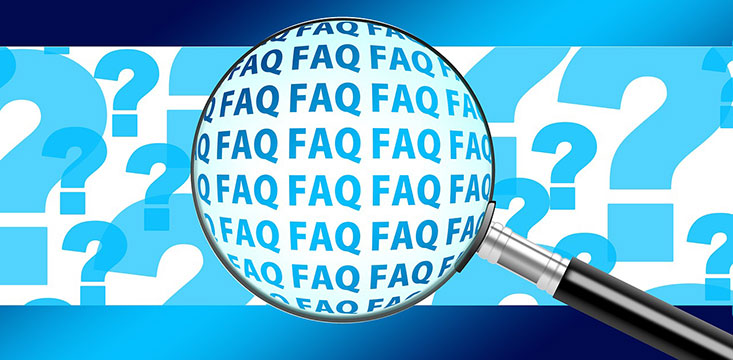
-
What is an EPG for IPTV?
An EPG is a digital TV guide showing program schedules for IPTV channels. -
Where can I find an EPG URL?
Your IPTV provider typically provides the EPG URL, or you can use third-party sources. -
Which IPTV apps support EPG?
Apps like TiviMate, IPTV Smarters, and Perfect Player support EPG functionality. -
Why is my EPG not loading?
Check the EPG URL, internet connection, or app settings for errors. -
Can I use EPG on any device?
Yes, EPG works on smart TVs, phones, PCs, Firestick, Roku, and more.
