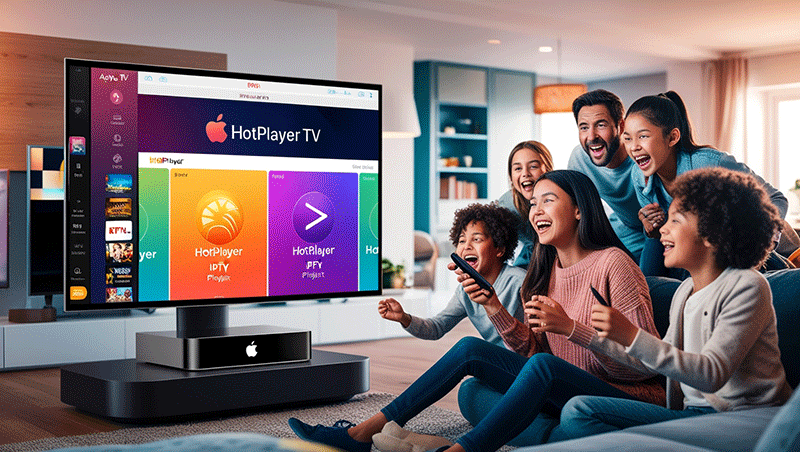How to Install HotPlayer on Apple TV
The HotPlayer app is a versatile media player that lets you stream IPTV content, including live TV and on-demand videos, using M3U and M3U8 playlist links. With its user-friendly interface and support for high-quality streaming, HotPlayer is a top choice for Apple TV users looking to enhance their entertainment experience. In this SEO-optimized guide, we’ll walk you through how to install the HotPlayer app on Apple TV, set it up, and start streaming your favorite content.
What is the HotPlayer App?
HotPlayer is a powerful IPTV media player designed to support M3U playlists and Xtream Codes API, allowing seamless streaming of live TV channels, movies, and series. Available on multiple platforms, including iOS and Apple TV, HotPlayer offers features like:
- Support for up to three playlists with easy switching
- High-quality playback (HD and 4K)
- Built-in search functionality for channels and content
- Customizable settings for video quality and language
- Parental controls and PIN protection
Note: HotPlayer does not provide channels or playlists. You’ll need a valid M3U link or IPTV provider credentials to use the app. Always ensure your IPTV service is legal to avoid copyright issues.4
Top Recommendation:
Discover the ultimate entertainment solution with 7 Days GenIPTVPro Subscription, designed just for you.
Prerequisites for Installing HotPlayer on Apple TV
Before you begin, make sure you have:
- An Apple TV (4th generation or later) with access to the App Store
- A stable internet connection for downloading and streaming
- Valid IPTV credentials or an M3U/M3U8 playlist link
- An Apple ID to download apps from the App Store
Step-by-Step Guide to Install HotPlayer on Apple TV

Follow these steps to install and set up the HotPlayer app on your Apple TV:
Step 1: Open the App Store on Apple TV
- Turn on your Apple TV and navigate to the home screen.
- Locate and select the App Store icon using your Apple TV remote.
Step 2: Search for HotPlayer
- In the App Store, click on the Search tab (magnifying glass icon).
- Use the on-screen keyboard or Siri voice search to type “HotPlayer”.
- Select the HotPlayer app from the search results.
Step 3: Download and Install HotPlayer
- On the HotPlayer app page, click the Get or Install button.
- If prompted, sign in with your Apple ID to authorize the download.
- Wait for the app to download and install on your Apple TV. The HotPlayer icon will appear on your home screen once complete.
Step 4: Launch HotPlayer
- Return to the Apple TV home screen.
- Find and select the HotPlayer app to open it.
Step 5: Set Up HotPlayer with Your Playlist
- Upon launching, HotPlayer may display a MAC address or prompt you to add a playlist.
- Open a web browser on your phone or computer and visit the official HotPlayer website (hotplayer.app) or the activation page provided in the app.
- Enter your IPTV credentials (username and password) or paste your M3U/M3U8 playlist link in the designated field.
- If required, activate the app by paying a one-time fee (e.g., approximately $13 USD for lifetime access or regional equivalents like 137 MAD). Follow the on-screen instructions to complete activation.
Step 6: Customize Settings
- Navigate to the Settings menu within the HotPlayer app.
- Adjust preferences such as video quality, language, or parental controls.
- Optionally, use the Lock MAC feature to secure your playlist and prevent unauthorized access.
Step 7: Start Streaming
- Once your playlist is loaded, browse channels or on-demand content using the app’s intuitive interface.
- Use the search feature to find specific movies, series, or live TV channels.
- Enjoy seamless streaming on your Apple TV!
Troubleshooting Common Installation Issues
- App Not Found in App Store: Ensure your Apple TV is updated to the latest tvOS version. Go to Settings > System > Software Updates to check for updates. If the app is still unavailable, verify HotPlayer’s availability in your region.
- Playlist Not Loading: Double-check your M3U link or IPTV credentials for accuracy. If the playlist fails to load, the app will display an error message. Contact your IPTV provider for a valid link.
- Activation Issues: If you encounter problems during activation, contact HotPlayer support via the Contact Us page on their website. Provide your MAC address and details for assistance.
Is HotPlayer Safe and Legal?
HotPlayer is a legal and safe media player as it does not host or provide content. However, the legality of your streaming depends on the IPTV service you use. Unverified IPTV providers may offer copyrighted content, which could lead to legal issues. To protect your privacy, consider using a VPN to mask your IP address while streaming.
Why Choose HotPlayer for Apple TV?
HotPlayer stands out for its:
- Multi-Platform Support: Available on iOS, Apple TV, Samsung, LG, Roku, and more.
- User-Friendly Interface: Easy navigation and playlist management.
- Advanced Features: Supports EPG, favorites lists, and channel sorting.
- One-Time Fee: Affordable lifetime access with no recurring charges.
Conclusion
Installing the HotPlayer app on Apple TV is a straightforward process that opens up a world of IPTV streaming possibilities. By following this guide, you can set up HotPlayer, add your playlist, and enjoy high-quality live TV and on-demand content in minutes. Always use legitimate IPTV services and keep your app updated for the best experience.
Ready to elevate your Apple TV streaming? Download HotPlayer from the App Store today and start exploring your favorite channels and videos!