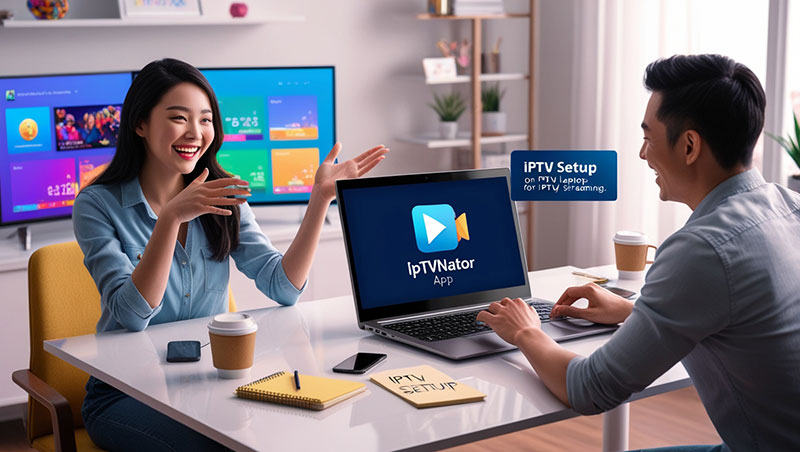How to Install IPTVnator on Windows: A Step-by-Step Guide
IPTVnator is a popular, open-source IPTV player that allows you to stream live TV channels, movies, and shows using M3U playlists. If you’re looking for a lightweight and user-friendly IPTV solution for your Windows PC, IPTVnator is an excellent choice. In this guide, we’ll walk you through how to install IPTVnator on Windows with easy, step-by-step instructions. Whether you’re a beginner or a seasoned user, you’ll have IPTVnator up and running in no time!
What is IPTVnator?
Before diving into the installation process, let’s briefly cover what IPTVnator is. IPTVnator is a free, cross-platform IPTV application built using modern web technologies like Electron. It supports M3U playlists, EPG (Electronic Program Guide), and a variety of video playback features, making it a versatile tool for streaming IPTV content on Windows, macOS, Linux, and even mobile devices.
Prerequisites for Installing IPTVnator on Windows
To ensure a smooth installation, make sure you have the following:
- Operating System: Windows 7, 8, 10, or 11 (32-bit or 64-bit).
- Internet Connection: Required for downloading the software and streaming IPTV content.
- M3U Playlist (optional): Have your IPTV playlist URL or file ready to test the app after installation.
No advanced technical skills are needed—just follow the steps below!
Top Recommendation:
Discover the ultimate entertainment solution with 7 Days GenIPTVPro Subscription, designed just for you.
Step-by-Step Guide: How to Install IPTVnator on Windows

Step 1: Download IPTVnator
- Open your preferred web browser (e.g., Chrome, Firefox, or Edge).
- Visit the official IPTVnator GitHub page or website. Search for “IPTVnator GitHub” to find the latest release.
- Scroll down to the Releases section.
- Look for the Windows version of IPTVnator (usually labeled as IPTVnator-x.x.x-win.exe, where x.x.x is the version number).
- Click the link to download the .exe file to your computer.
Tip: Always download from the official source to avoid malware or outdated versions.
Step 2: Locate the Downloaded File
- Once the download is complete, open your Downloads folder (or wherever your browser saves files).
- You should see the IPTVnator installer file (e.g., IPTVnator-0.13.0-win.exe).
Step 3: Install IPTVnator on Windows
- Double-click the .exe file to launch the installer.
- If prompted by Windows User Account Control (UAC) with a message like “Do you want to allow this app to make changes to your device?”, click Yes.
- Follow the on-screen instructions. The installation is straightforward and typically doesn’t require advanced configuration.
- Wait for the installation to complete—this usually takes just a few seconds.
- Once finished, you may see an option to launch IPTVnator immediately. Check the box and click Finish, or manually open it later.
Step 4: Launch IPTVnator and Set Up Your Playlist
- Open IPTVnator from your desktop shortcut or Start menu.
- Upon first launch, you’ll be greeted with a clean interface.
- To start streaming, you need an M3U playlist:
- Click the + button or go to the “Add Playlist” option.
- Enter the M3U URL provided by your IPTV service provider, or upload a local .m3u file from your computer.
- Click Save or Load, and IPTVnator will fetch the channels and content from your playlist.
Step 5: Test Your IPTV Streams
- Browse the list of channels or categories displayed in IPTVnator.
- Click on a channel to start streaming.
- Adjust settings like video quality or EPG integration as needed from the app’s menu.
Congratulations! You’ve successfully installed IPTVnator on Windows and are ready to enjoy IPTV streaming.
Troubleshooting Common Issues
- Installation Fails: Ensure you have administrative privileges and that your Windows version is compatible.
- “App Not Responding”: Close IPTVnator, restart your PC, and try again.
- No Channels Load: Double-check your M3U URL or file for errors. Contact your IPTV provider if the issue persists.
Why Choose IPTVnator for Windows?
- Free and Open-Source: No subscription fees or hidden costs.
- Lightweight: Doesn’t slow down your PC.
- Customizable: Supports multiple playlists and EPG for a personalized experience.
Conclusion
Learning how to install IPTVnator on Windows is a simple process that opens the door to endless IPTV entertainment. By following the steps above, you can set up this powerful IPTV player in minutes and start streaming your favorite content. Have an M3U playlist ready? Install IPTVnator today and elevate your viewing experience!
FAQ
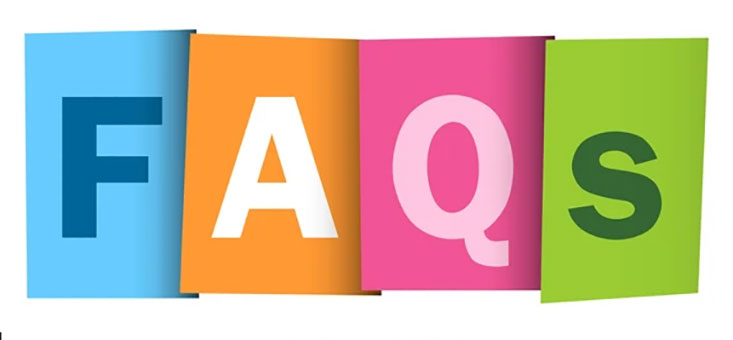
If you found this guide helpful, share it with others or leave a comment below with your experience. Happy streaming!