How to Install MYTVOnline3 on Android TV: A Step-by-Step Guide
Are you looking to enhance your Android TV experience with a powerful IPTV player? MYTVOnline3 might be just what you need! Known for its sleek interface, advanced features like time-shifting, recording, and a user-friendly design, MYTVOnline3 is a top-tier IPTV app. However, it’s primarily designed for Formuler devices, so installing it on a standard Android TV requires some extra steps. In this SEO-optimized guide, we’ll walk you through how to install MYTVOnline3 on your Android TV safely and effectively.
What Is MYTVOnline3?
MYTVOnline3 is an IPTV client developed by Formuler, tailored for streaming live TV, VOD (Video on Demand), and TV series. Exclusive to Formuler devices like the Z11 Pro Max and Z mini Dongle, it offers features such as:
- Time-shifting: Rewind, pause, or fast-forward live TV.
- Recording: Save your favorite shows for later.
- Picture-in-Picture (PiP): Watch multiple streams at once.
- Sleek UI: A modern, intuitive interface with transparent backgrounds.
While it’s not natively available for all Android TVs, you can sideload it with the right know-how. Let’s dive into the installation process!
Prerequisites for Installing MYTVOnline3 on Android TV
Before you begin, ensure you have the following:
- An Android TV Device: This could be a smart TV, NVIDIA Shield, or any Android TV box running Android OS.
- Internet Connection: A stable connection for downloading files and streaming.
- USB Drive or File Manager: To transfer the APK file to your Android TV.
- MYTVOnline3 APK: A trusted source for the APK file (more on this below).
- IPTV Subscription: MYTVOnline3 requires an IPTV service with Xtream Codes or an M3U playlist.
Note: Since MYTVOnline3 is exclusive to Formuler devices, sideloading it onto other Android TVs may not guarantee full functionality. Proceed at your own risk.
Pro Tip:
Looking for the best IPTV provider? Yearly GenProTV Subscription We offer unbeatable streaming quality, 24/7 customer support, and a vast selection of international and local channels.
Step-by-Step Guide: How to Install MYTVOnline3 on Android TV
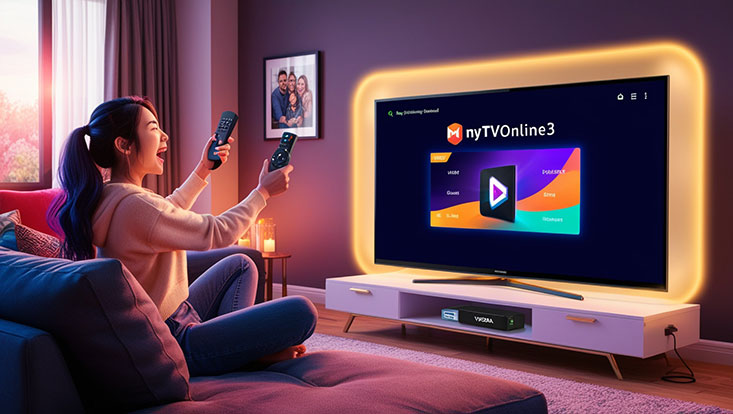
Follow these steps to get MYTVOnline3 up and running on your Android TV.
Step 1: Enable Unknown Sources
Since MYTVOnline3 isn’t available on the Google Play Store for non-Formuler devices, you’ll need to sideload it. Here’s how:
- Go to your Android TV’s Settings.
- Navigate to Security & Restrictions or Device Preferences > Security.
- Enable Unknown Sources to allow app installations from external sources.
Step 2: Download the MYTVOnline3 APK
You’ll need the MYTVOnline3 APK file from a reliable source. Here’s how to get it:
- On a computer or phone, search for “MYTVOnline3 APK download” from a trusted site (e.g., APKMirror or Formuler’s official channels if available).
- Download the latest version of the APK file.
- Transfer the file to a USB drive or upload it to a cloud service like Google Drive for easy access on your TV.
Caution: Only download APKs from reputable sources to avoid malware or corrupted files.
Step 3: Install a File Manager on Your Android TV
To access the APK file, you’ll need a file manager:
- Open the Google Play Store on your Android TV.
- Search for “File Explorer” or “FX File Explorer” and install it.
- Alternatively, use “Downloader” by searching for it in the Play Store.
Step 4: Transfer and Install the APK
Now, let’s install MYTVOnline3:
- Using a USB Drive:
- Plug the USB drive into your Android TV.
- Open your file manager and locate the MYTVOnline3 APK file on the USB.
- Using Downloader:
- Open the Downloader app.
- Enter the URL of the APK file (if hosted online) and download it directly to your TV.
- Select the APK file and click Install.
- Wait for the installation to complete, then click Open or Done.
Step 5: Set Up MYTVOnline3
Once installed, configure the app with your IPTV service:
- Launch MYTVOnline3 from your Android TV’s app menu.
- Enter your IPTV provider’s Xtream Codes (URL, username, password) or upload an M3U playlist.
- Follow the on-screen setup wizard to customize your channel list, hide unwanted groups, and set preferences.
Step 6: Test and Enjoy
- Test the app by loading a channel or VOD.
- Explore features like recording, PiP, and reminders to ensure everything works as expected.
Troubleshooting Common Issues
- App Crashes or Bootloops: MYTVOnline3 is optimized for Formuler hardware, so compatibility issues may arise on other devices. Try an older APK version or consider alternatives like TiviMate.
- No Sound/Video: Ensure your IPTV subscription is active and the stream URLs are correct.
- Installation Blocked: Double-check that “Unknown Sources” is enabled.
Is MYTVOnline3 Worth It on Android TV?
While MYTVOnline3 shines on Formuler devices, sideloading it onto a generic Android TV might not deliver the same seamless experience. If you encounter issues, popular alternatives like TiviMate, IPTV Smarters Pro, or XCIPTV are widely compatible with Android TV and offer similar features.
Frequently Asked Questions (FAQ)

- Can I install MYTVOnline3 directly from the Google Play Store?
No, it’s exclusive to Formuler devices, so you need to sideload the APK. - Is MYTVOnline3 free to use?
The app itself is free, but you’ll need an active IPTV subscription. - What do I need to sideload MYTVOnline3 on Android TV?
An APK file, a file manager or Downloader app, and enabled “Unknown Sources.” - Will MYTVOnline3 work perfectly on any Android TV?
It’s optimized for Formuler devices, so compatibility may vary on other Android TVs. - What if the app doesn’t load my channels?
Check your IPTV credentials (Xtream Codes or M3U) and internet connection.
Conclusion
Installing MYTVOnline3 on your Android TV can unlock a premium IPTV experience, but it requires sideloading and some technical finesse. By following this guide, you’ll have it up and running in no time! Have questions or run into issues? Drop a comment below—we’re here to help.
