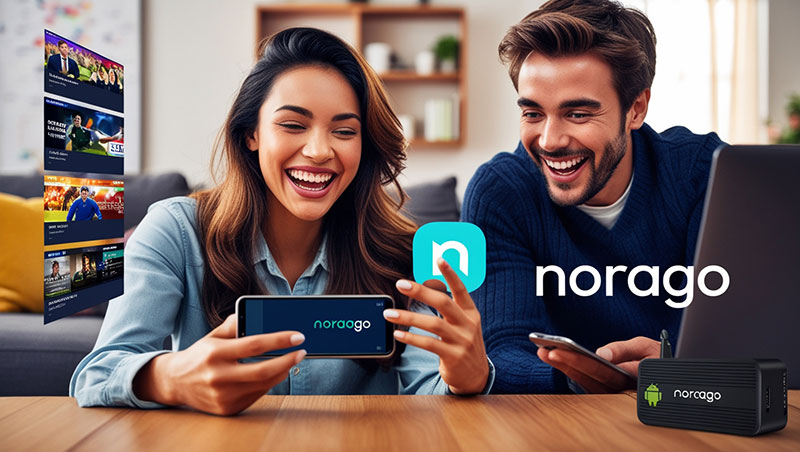How to Install NoraGO on Android (Smartphone)?
Looking to stream your favorite TV shows, movies, or live channels on your Android smartphone? The NoraGO app is a powerful, white-label OTT/IPTV application that lets you access content seamlessly with a subscription from your service provider. This guide provides simple, step-by-step instructions to install NoraGO on Android and start streaming in minutes. Compatible with Android 5.0 and above, NoraGO offers an intuitive interface for effortless content discovery. Let’s dive into how to get started!
Why Choose NoraGO for Android?
NoraGO is a versatile media player designed for streaming live TV, movies, and radio through your service provider. Its multi-device compatibility and user-friendly navigation make it a top choice for Android users. With NoraGO, you can enjoy premium channels, on-demand content, and live events on the go, all without the hassle of cables or satellite dishes.
Prerequisites for Installing NoraGO
Before you begin, ensure you have:
-
An Android smartphone running Android 5.0 or higher.
-
A stable internet connection.
-
A provider code from your service provider to activate the app.
-
Access to the Google Play Store.
Top Recommendation:
Discover the ultimate entertainment solution with 7 Days GenIPTVPro Subscription, designed just for you.
Step-by-Step Guide to Install NoraGO on Android
Follow these easy steps to download and install NoraGO on your Android smartphone:
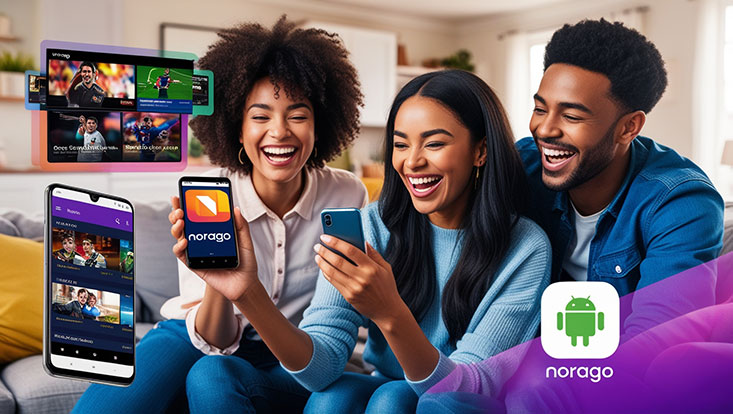
Step 1: Open the Google Play Store
-
Locate the Google Play Store app on your Android smartphone’s home screen or app drawer.
-
Tap to open it.
Step 2: Search for NoraGO
-
In the search bar at the top, type “NoraGO” and press the search icon.
-
Look for the official NoraGO app by Setplex in the search results.
Step 3: Install the NoraGO App
-
Tap the NoraGO app icon.
-
Click the Install button to download and install the app on your device.
-
Wait for the installation to complete (this usually takes a few seconds, depending on your internet speed).
Step 4: Activate NoraGO
-
Open the NoraGO app from your home screen or app drawer.
-
You’ll see a login screen prompting you to enter your provider code, username, and password.
-
Input the credentials provided by your service provider to activate the app.
Step 5: Start Streaming
-
Once activated, explore the app’s intuitive interface to access live TV, movies, or radio.
-
Enjoy seamless streaming on your Android smartphone!
Tip: If you encounter login issues, contact your service provider for assistance with your credentials.
Troubleshooting Common Installation Issues
-
App not found in Play Store: Ensure your device meets the Android 5.0 requirement. Try clearing the Play Store cache or updating the Play Store app.
-
Installation fails: Check your internet connection and free storage space on your device.
-
Activation errors: Double-check your provider code. If issues persist, reach out to your service provider for support.
Benefits of Using NoraGO on Android
-
Multi-device support: Stream on up to seven devices per account, perfect for households.
-
No installation hassle: No cables or satellite dishes required—just download and go.
-
Flexible subscriptions: Choose plans from 1 to 3 months with access to premium channels and PPV events.
-
User-friendly interface: Easily navigate live channels, VOD, and TV shows with global search and EPG features.
Tips for Optimizing Your NoraGO Experience
-
Keep the app updated: Regularly check the Google Play Store for the latest version of NoraGO to access new features and improvements.
-
Use a strong Wi-Fi connection: For smooth streaming, connect to a reliable Wi-Fi network.
-
Explore content: Use the app’s global search to find specific shows or channels quickly.
-
Test with a free trial: Some providers, like TotalGo TV, offer a free trial to try NoraGO before committing.
FAQs

1. Is NoraGO free to download on Android?
Yes, the NoraGO app is free to download from the Google Play Store, but you need a subscription from a service provider to access content.
2. What Android version is required for NoraGO?
NoraGO requires Android 5.0 or higher to run smoothly.
3. Can I use NoraGO without a provider code?
No, you need a provider code, username, and password from your service provider to activate NoraGO.
4. Why isn’t NoraGO installing on my Android phone?
Check your internet connection, ensure sufficient storage, and verify your device runs Android 5.0 or above.
5. How do I update the NoraGO app?
Open the Google Play Store, search for NoraGO, and tap Update if a new version is available.
Conclusion
Installing NoraGO on your Android smartphone is quick and straightforward, allowing you to stream live TV, movies, and radio effortlessly. By following the steps above, you’ll be ready to enjoy premium content in no time. Ensure your device meets the requirements, use your provider code to activate, and explore NoraGO’s seamless interface for a top-notch streaming experience. Ready to get started? Download NoraGO from the Google Play Store today and dive into a world of entertainment!