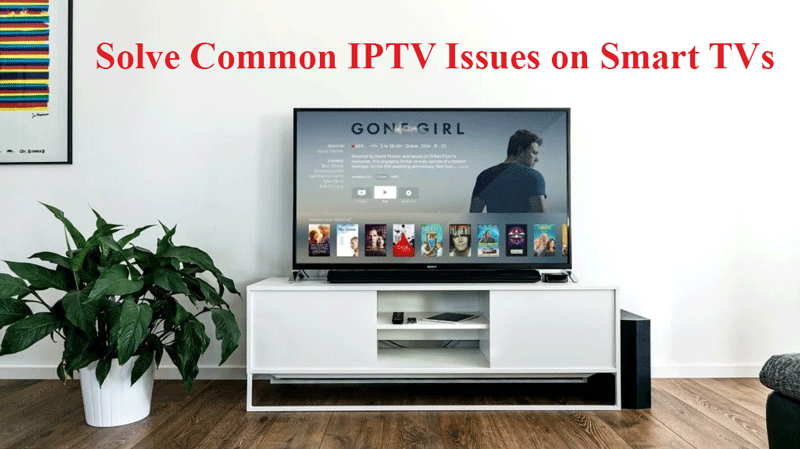How to Solve Common IPTV Issues on Smart TVs: A Step-by-Step Guide
IPTV (Internet Protocol Television) offers a convenient way to stream live TV, movies, and shows directly on your Smart TV. However, like any technology, IPTV can encounter issues. This guide will help you identify and fix common IPTV problems so you can enjoy seamless streaming. What is IPTV?
1. Buffering or Lagging Streams
Causes:
- Slow internet connection.
- Overloaded server on the IPTV provider’s end.
- Poor Wi-Fi signal.
Solutions:
- Check Internet Speed: A stable speed of at least 10 Mbps is recommended for smooth streaming. Test your speed using online tools.
- Restart Your Router: Turn off your router for 10-15 seconds, then restart it.
- Switch to Ethernet: Connect your TV directly to your router using an Ethernet cable for a more stable connection.
- Change Streaming Quality: Reduce the video quality from 4K to 1080p or 720p if buffering persists.
2. IPTV App Not Loading or Crashing
Causes:
- Outdated IPTV app.
- Corrupted app data.
- Incompatibility with your Smart TV.
Solutions:
- Update the App: Go to your Smart TV‘s app store and check for updates.
- Clear Cache and Data: Navigate to your TV’s settings > Applications > IPTV app > Clear Cache.
- Reinstall the App: Uninstall the IPTV app and reinstall it from the app store.
3. No Channels or Missing Channels
Causes:
- Incorrect playlist file (M3U).
- Outdated IPTV server settings.
Solutions:
- Verify Playlist URL: Ensure the M3U link provided by your IPTV provider is correct.
- Update Playlist: Refresh or reload the playlist in your IPTV app.
- Contact Provider: If channels are still missing, reach out to your IPTV provider for an updated list.
Buy 1 Year IPTV Subscription and Enjoy Unlimited Content
4. Frequent Disconnections
Causes:
- Network instability.
- IPTV server maintenance or overload.
Solutions:
- Check Network Stability: Run a continuous ping test to identify interruptions in your internet.
- Switch Servers: If your IPTV app allows it, try switching to a different server.
- Schedule Streaming: Avoid peak times to minimize server overload.
5. Audio or Video Out of Sync
Causes:
- App glitches.
- TV processing delays.
Solutions:
- Restart the App: Close the IPTV app and reopen it.
- Adjust Sync Settings: Some IPTV apps have settings to manually sync audio and video.
- Reboot Your Smart TV: Turn off your TV and restart it to resolve any processing glitches.
6. Error Messages on IPTV App
Common Errors:
- “Failed to Connect to Server”
- “Invalid M3U File”
Solutions:
- Check Server Status: Confirm with your provider if their servers are operational.
- Verify Login Credentials: Double-check your username, password, or subscription details.
- Try a VPN: If your ISP blocks IPTV services, use a VPN to bypass restrictions.
Bonus Tips to Enhance IPTV Experience
- Choose a Reliable IPTV Provider: Research and select providers with good reviews and uptime guarantees.
- Update Your TV Firmware: Regular updates ensure compatibility with apps and improved performance.
- Optimize Your Network: Disconnect unused devices from your network to allocate more bandwidth for streaming.

By following these troubleshooting steps, you can solve most IPTV issues on your Smart TV. Remember, staying proactive by keeping your apps, Smart TV, and internet connection in top shape will enhance your overall IPTV experience.
Final Thoughts
Streaming IPTV on a Smart TV is an excellent way to access diverse content, but occasional issues can disrupt your experience. By addressing these common problems promptly, you can enjoy uninterrupted entertainment. If persistent issues occur, don’t hesitate to consult with your IPTV provider for support.
For more guides and tech tips, bookmark this page and stay updated!