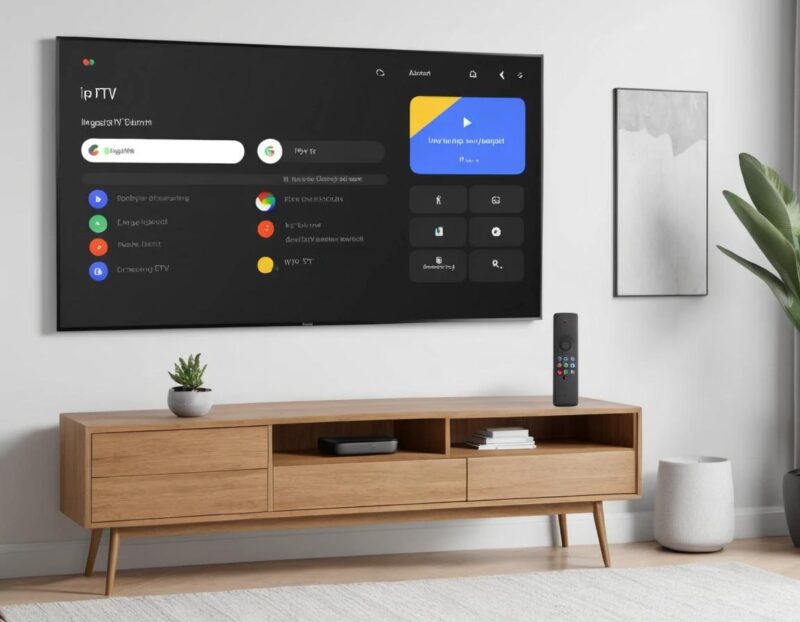How to Integrate IPTV with Google Assistant:
In today’s digital age, IPTV (Internet Protocol Television) has revolutionized how we consume entertainment, Integrating IPTV with Google Assistant enhances this experience offering on-demand access to many TV channels and streaming services and also enabling hands-free control through voice commands. If you’re wondering how to combine these technologies, this guide will walk you through the process.
Why Integrate IPTV with Google Assistant?
Integrating IPTV with Google Assistant offers several benefits:
- Convenience: Control channels, volume, and playback without reaching for the remote.
- Smart Home Sync: Seamlessly integrate with other smart devices in your home.
- Personalized Experience: Use voice commands to access specific channels, genres, or even recorded shows.
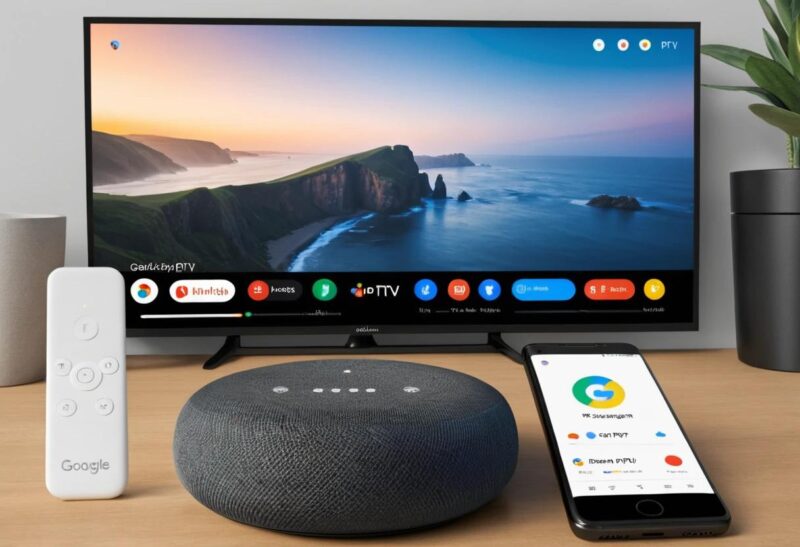
What You Need
Before starting, ensure you have the following:
- An IPTV subscription or service with Google Assistant compatibility.
- A Google Assistant-enabled device (Google Home, Nest Hub, or a smartphone with Google Assistant).
- A stable internet connection.
- Any additional hardware required by your IPTV provider (e.g., Android TV box or compatible Smart TV).
Step-by-Step Guide to Integrate IPTV with Google Assistant
Step 1: Verify Compatibility
Ensure your IPTV service or app is compatible with Google Assistant. Popular platforms like YouTube TV, Sling TV, or similar IPTV providers often support integration. Check the IPTV provider’s website or app settings for Google Assistant support.
Step 2: Set Up Google Assistant
If you haven’t already, set up Google Assistant on your device:
- Download and install the Google Home app from the App Store or Google Play.
- Sign in with your Google account.
- Add your Google Assistant-enabled device to the app.
Step 3: Link Your IPTV Service
- Open the Google Home app.
- Tap on the “+” icon and select Set up device.
- Choose Works with Google to link your IPTV provider.
- Search for your IPTV service in the list and follow the prompts to sign in.
Step 4: Configure Voice Commands
Once your IPTV service is linked, configure voice commands for easy control:
- Example commands include:
- “Hey Google, play [Channel Name] on [Service].”
- “Hey Google, pause the video.”
- “Hey Google, what’s on [Channel Name]?”
Step 5: Test the Integration
Test the integration by using a few commands. If the commands don’t work, revisit the setup steps and ensure the IPTV service is properly linked.
Troubleshooting Common Issues
- IPTV service not appearing in Google Home: Ensure you use a supported IPTV provider and update the Google Home app.
- Voice commands not working: Verify that Google Assistant has permission to control your IPTV app.
- Lag or delay in response: Check your internet connection and device compatibility.
Conclusion
Integrating IPTV with Google Assistant is a game-changer that enhances your entertainment experience. With the ability to control your IPTV service using simple voice commands, you can enjoy a seamless and futuristic home entertainment setup.
Take the plunge into smart living and revolutionize how you watch TV today!