IPTV on iPhone and iPad: Best Apps and Setup Guide
IPTV on iPhone offers a seamless way to stream live TV, movies, and shows directly on your Apple device. With the right apps and setup, you can enjoy a personalized TV experience anywhere. This guide covers the best IPTV apps for iPhone and iPad, setup steps, and tips to optimize your streaming.
Why Use IPTV on iPhone and iPad?
IPTV (Internet Protocol Television) delivers TV content over the internet, offering flexibility and access to global channels. Using IPTV on iPhone or iPad lets you watch live broadcasts, on-demand content, and even record shows on the go. With intuitive apps, you can transform your device into a portable TV.
Buy 1 Year IPTV Subscription and Enjoy Unlimited Content
Best IPTV Apps for iPhone and iPad
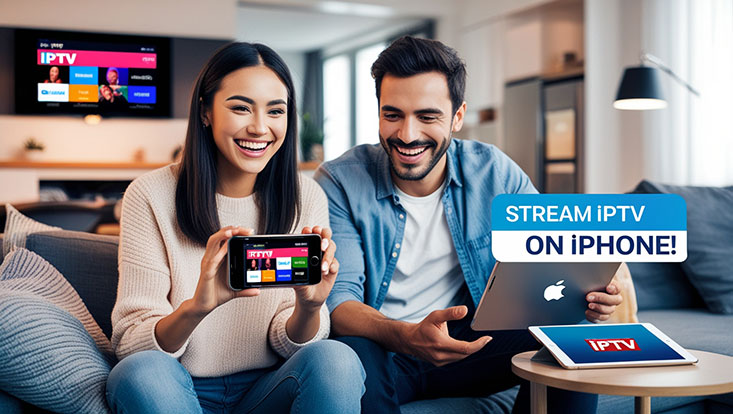
Here are the top IPTV apps compatible with iOS devices, known for user-friendly interfaces and robust features:
-
-
Features: Multi-screen support, parental controls, and VPN integration.
-
Why Choose It: Clean interface and compatibility with various IPTV providers.
-
Price: Free with premium upgrades.
-
-
-
Features: Playlist management, EPG support, and customizable UI.
-
Why Choose It: Lightweight and optimized for iOS performance.
-
Price: Paid app ($9.99).
-
-
-
Features: Supports Xtream Codes API, AirPlay, and 4K streaming.
-
Why Choose It: Ideal for high-quality streams and Apple TV integration.
-
Price: Paid app ($5.99).
-
How to Set Up IPTV on iPhone and iPad
Follow these steps to start streaming IPTV on your iPhone or iPad:
-
Choose an IPTV Provider
Select a reliable IPTV service that provides an M3U URL or Xtream Codes. Ensure it offers channels or content you want. -
Download an IPTV App
Visit the App Store and download one of the recommended apps (e.g., GSE Smart IPTV or IPTV Smarters Pro). -
Configure the App
-
Open the app and go to the settings menu.
-
Add your IPTV provider’s M3U URL or Xtream Codes (username, password, and server URL).
-
Save and load the playlist.
-
-
Test Your Connection
Ensure a stable Wi-Fi or cellular connection for smooth streaming. A minimum of 10 Mbps is recommended for HD content. -
Explore and Customize
Adjust settings like EPG, channel sorting, or parental controls to enhance your experience.
Tips for Optimizing IPTV on iPhone
-
Use a VPN: Protect your privacy and bypass geo-restrictions. Popular VPNs like NordVPN or ExpressVPN work well on iOS.
-
Check Compatibility: Ensure your IPTV provider supports iOS apps.
-
Update Regularly: Keep your app and iOS updated for the best performance.
-
Manage Storage: Clear cache in the app to avoid slowdowns.
Legal Considerations
Always use IPTV services from legitimate providers. Unauthorized IPTV sources may violate copyright laws and pose security risks. Verify the legality of your provider to ensure safe streaming.
FAQs
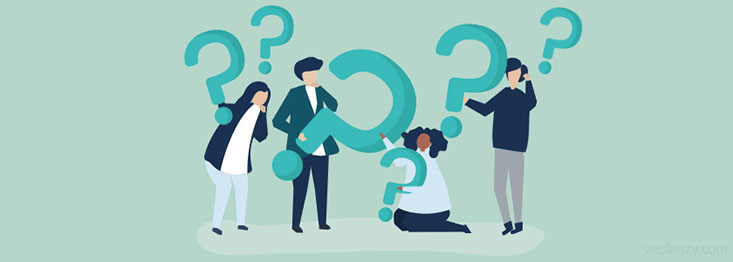
-
What is IPTV on iPhone?
IPTV on iPhone allows you to stream live TV and on-demand content using internet-based apps. -
Are IPTV apps free on iPhone?
Some apps like GSE Smart IPTV are free with optional in-app purchases, while others like Flex IPTV require a one-time fee. -
Do I need a VPN for IPTV on iPhone?
A VPN is recommended for privacy and accessing geo-restricted content but isn’t mandatory. -
Can I use IPTV on iPad?
Yes, most IPTV apps for iPhone are compatible with iPad and offer the same functionality. -
How do I fix buffering issues?
Ensure a stable internet connection, lower stream quality, or clear the app’s cache to reduce buffering.
By following this guide, you can easily set up IPTV on iPhone or iPad and enjoy a world of entertainment. Choose a trusted app, configure it with a reliable provider, and stream hassle-free!
