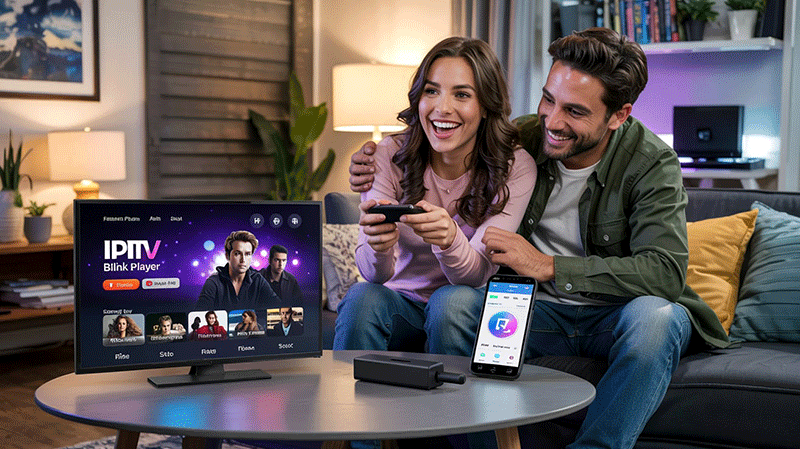How to Install IPTV Blink Player on FireStick: A Step-by-Step Guide
Are you looking to enhance your FireStick streaming experience with IPTV? IPTV Blink Player is a popular choice for streaming live TV channels, movies, and on-demand content. While it’s not available directly on the Amazon App Store, you can easily install it on your FireStick using a simple sideloading method. In this SEO-optimized guide, we’ll walk you through how to install IPTV Blink Player on FireStick quickly and effortlessly. Let’s get started!
Why Choose IPTV Blink Player for FireStick?
IPTV Blink Player is a versatile and user-friendly IPTV player that supports Xtream Codes API and M3U playlists. It offers a sleek interface, multi-user support, and compatibility with external players like VLC or MX Player. Whether you’re into live sports, movies, or TV series, this app lets you access your IPTV subscription seamlessly on your FireStick. Plus, it’s free to use, making it a cost-effective solution for cord-cutters.
Key Features:
- Intuitive and attractive user interface
- Support for high-quality streaming (up to 4K)
- Multi-user profiles and parental controls
- Fast and reliable performance
- Easy integration with IPTV subscriptions
Prerequisites for Installing IPTV Blink Player on FireStick
Before diving into the installation process, ensure you have the following:
- Amazon FireStick: Any version will work, though newer models (like FireStick 4K) offer better performance.
- Stable Internet Connection: A minimum of 25 Mbps is recommended for smooth streaming.
- IPTV Subscription: IPTV Blink Player doesn’t provide content; you’ll need login credentials (Xtream Codes or M3U URL) from your IPTV provider.
- Downloader App: This free app will help you sideload IPTV Blink Player onto your FireStick.
Top Recommendation:
Discover the ultimate entertainment solution with 7 Days GenIPTVPro Subscription, designed just for you.
Step-by-Step Guide: How to Install IPTV Blink Player on FireStick

Since IPTV Blink Player isn’t available on the Amazon App Store, we’ll use the Downloader app to sideload its APK file. Follow these steps carefully:
Step 1: Enable Apps from Unknown Sources
To install third-party apps like IPTV Blink Player, you need to tweak your FireStick settings:
- From the FireStick home screen, go to Settings.
- Select My Fire TV (or Device on older models).
- Click Developer Options.
- Turn on Apps from Unknown Sources. If prompted, confirm by selecting Turn On.
This setting allows your FireStick to install apps not found in the official store.
Step 2: Install the Downloader App
The Downloader app is essential for fetching the IPTV Blink Player APK. Here’s how to get it:
- Return to the FireStick Home Screen.
- Click the Search icon (magnifying glass) in the top-left corner.
- Type Downloader using the on-screen keyboard.
- Select Downloader from the suggestions and click Download or Get to install it.
Once installed, you’ll find Downloader under Your Apps & Channels.
Step 3: Download and Install IPTV Blink Player APK
Now, let’s sideload IPTV Blink Player onto your FireStick:
- Open the Downloader app from your FireStick home screen.
- In the URL field, enter the following link:
https://t.ly/MNY7j
(This is a shortened URL for the official IPTV Blink Player APK. Ensure you type it correctly.) - Press Go. The Downloader app will begin fetching the APK file.
- Once the download completes, a prompt will appear. Click Install to proceed.
- After installation, select Done or Open. (Choosing Done takes you back to Downloader, where you can delete the APK file to save space.)
Step 4: Launch IPTV Blink Player and Add Your Subscription
With the app installed, it’s time to set it up:
- Go to Your Apps & Channels on the FireStick home screen.
- Locate and open IPTV Blink Player.
- Upon launching, you’ll be prompted to log in. Enter your IPTV provider’s credentials:
- Xtream Codes: Input your username, password, and server URL.
- M3U URL: Paste the playlist URL provided by your IPTV service.
- Click Login or Add User to load your content.
- Start streaming your favorite channels, movies, or series!
Troubleshooting Tips for IPTV Blink Player on FireStick
Encountering issues? Here are some quick fixes:
- Buffering Problems: Ensure your internet speed is at least 25 Mbps. Switch to an Ethernet connection if possible.
- App Won’t Install: Re-download the APK using the Downloader app and ensure “Apps from Unknown Sources” is enabled.
- Content Not Loading: Double-check your IPTV credentials. Incorrect login details are a common issue.
- Slow Performance: Close background apps via Settings > Applications > Manage Installed Applications and restart your FireStick.
For persistent problems, consider using a VPN to bypass geo-restrictions or ISP throttling.
Optimizing IPTV Blink Player on FireStick
To get the most out of IPTV Blink Player, follow these tips:
- Use a Wired Connection: Connect your FireStick to an Ethernet adapter for faster, more stable streaming.
- Clear Cache: Go to Settings > Applications > Manage Installed Applications > IPTV Blink Player > Clear Cache to improve performance.
- Update Firmware: Keep your FireStick updated via Settings > My Fire TV > About > Check for Updates.
Is IPTV Blink Player Legal and Safe?
IPTV Blink Player itself is a legal media player that doesn’t provide content. Its legality depends on your IPTV subscription. Ensure you use a licensed IPTV provider to avoid legal risks. The app is safe to install from its official source, but always use a VPN (like ExpressVPN) to protect your privacy while streaming.
Conclusion
Installing IPTV Blink Player on your FireStick is a straightforward process that unlocks a world of entertainment. With its robust features and seamless compatibility, it’s an excellent choice for IPTV enthusiasts. Follow this guide to sideload the app using Downloader, add your subscription, and start streaming in minutes. Ready to cut the cord? Get IPTV Blink Player on your FireStick today and enjoy endless live TV and on-demand content!
FAQs
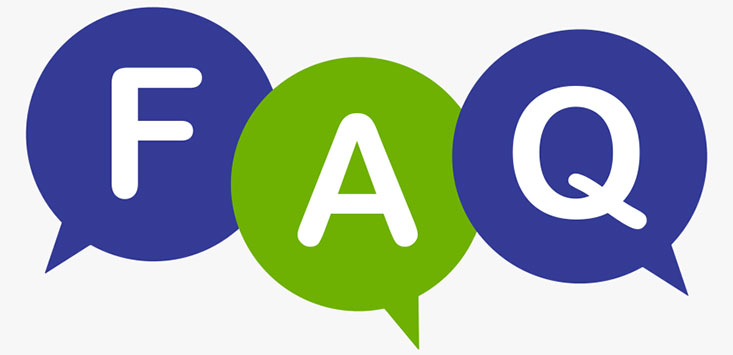
- Can I install IPTV Blink Player directly from the Amazon App Store?
No, it’s not available there; you need to sideload it using the Downloader app. - Do I need an IPTV subscription to use IPTV Blink Player?
Yes, you’ll need credentials (Xtream Codes or M3U URL) from an IPTV provider. - Is IPTV Blink Player free?
Yes, the app is free, but your IPTV service may require a paid subscription. - What should I do if the app won’t install?
Ensure “Apps from Unknown Sources” is enabled and re-download the APK. - Will IPTV Blink Player work on all FireStick models?
Yes, it’s compatible with all FireStick versions, including FireStick 4K.