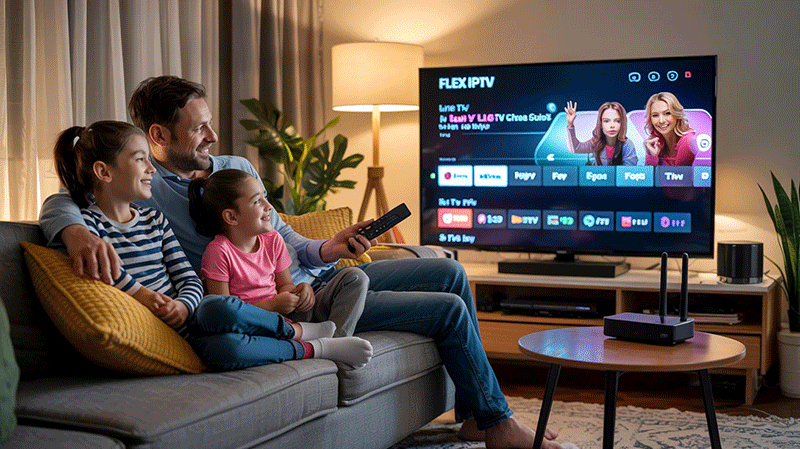How to Set Up Flex IPTV Player for Smart TV?
Introduction
Ever wondered how to supercharge your Smart TV experience with hundreds of live channels and on-demand content? That’s where Flex IPTV comes into play. Flex IPTV is one of the most versatile IPTV players that lets you stream your IPTV playlists right on your Smart TV—without the hassle of cables or satellite dishes.
In this guide, I’ll walk you through everything you need to know about setting up Flex IPTV on your Smart TV—step by step. Whether you’re tech-savvy or a complete newbie, this guide’s got your back. What is IPTV?
Requirements for Setting Up Flex IPTV
Before diving into the setup process, let’s tick off a quick checklist.
Supported Smart TV Brands
-
LG Smart TVs
-
Samsung Smart TVs
-
Android Smart TVs (Sony, Philips, TCL, etc.)
Internet Connection & IPTV Subscription
You’ll need:
-
A stable internet connection (minimum 10 Mbps recommended)
-
A valid IPTV subscription (provides you with a playlist URL or M3U file)
Top Recommendation:
Discover the ultimate entertainment solution with 7 Days Great IPTV Subscription, designed just for you.
Flex IPTV App Availability
-
Not all app stores carry the app.
-
Might need to sideload or access via developer mode (especially on Samsung TVs).
Step-by-Step Guide to Install Flex IPTV on Smart TVs
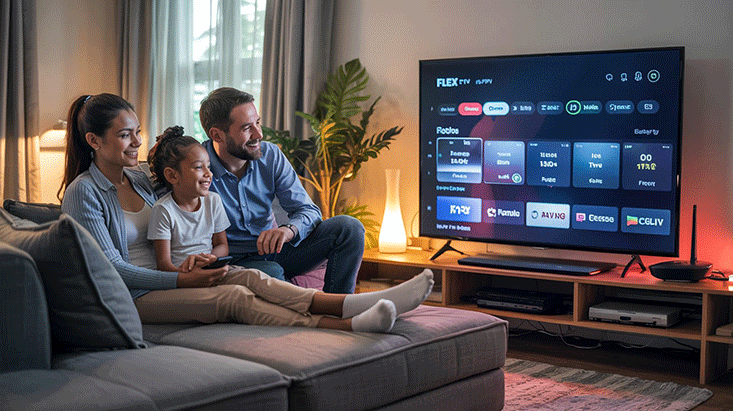
For LG Smart TVs
-
Open LG Content Store
Navigate to the Content Store on your TV’s home screen. -
Search for Flex IPTV
If available, download and install. -
Launch the App
Once installed, open the app to get your device ID and upload the playlist.
For Samsung Smart TVs
Samsung’s Tizen OS doesn’t always allow third-party apps directly.
-
Enable Developer Mode Go to “Apps” > Press 12345 on remote > Enable Developer Mode.
-
Enter IP Address for Sideloading Add the IP address to allow sideloading via PC.
-
Install Flex IPTV Using USB Download APK on your PC, transfer to USB, plug into your TV, and install.
For Android Smart TVs
-
Go to Google Play Store Simply search for “Flex IPTV” and hit install.
-
Alternate: Sideload APK If not found, download APK file via browser or USB and install using File Manager.
How to Upload IPTV Playlist to Flex IPTV
Here’s where the magic begins.
Creating M3U/M3U8 Playlist
Your IPTV provider should give you a link or file in M3U format. If not, ask for it—it’s essential.
Uploading Playlist via Website Portal
-
Open Flex IPTV on TV Note down the Device ID shown on screen.
-
Go to www.flex-ip.tv Use a PC or smartphone.
-
Enter Device ID & Upload Playlist Paste your M3U link or upload the file > Submit.
-
Restart the App The new playlist should load immediately.
Refreshing Playlist in App
Inside the app, go to settings > Playlist > Refresh.
Customizing Your Flex IPTV Experience
Adding EPG (Electronic Program Guide)
Upload your EPG URL the same way you did with your playlist to enjoy a full TV guide.
Language and Subtitle Options
You can switch between audio tracks and enable subtitles within playback settings.
Parental Control Settings
Lock certain categories with a PIN to keep content family-safe.
Troubleshooting Common Issues
Playlist Not Loading
-
Double-check your M3U link.
-
Restart your router and the app.
Buffering Problems
-
Lower video resolution settings.
-
Switch to a wired Ethernet connection.
App Not Working or Crashing
-
Reinstall the app.
-
Clear cache or restart Smart TV.
Pros and Cons of Using Flex IPTV
Advantages
-
Supports multiple playlists
-
Easy-to-navigate interface
-
High-quality streaming
Limitations
-
No built-in content (playlist required)
-
Can be tricky to install on some devices
-
No official customer support
Tips for Best Performance
-
Use a VPN to bypass geo-blocks and boost security.
-
Wired connection is always more stable than Wi-Fi.
-
Update the app regularly to avoid bugs and glitches.
Is Flex IPTV Legal and Safe?
Flex IPTV itself is 100% legal—it’s just a player. But the content you stream matters.
Legal Considerations
Only use licensed IPTV services. Avoid free illegal streams.
Using VPN for Privacy
A VPN not only protects your privacy but also helps avoid buffering and regional restrictions.
Alternatives to Flex IPTV
Looking for other options?
-
Smart IPTV
Each has its own vibe. Try a few to see which suits you best.
Conclusion
Setting up Flex IPTV on your Smart TV might sound a bit technical at first, but once you’ve done it—it’s like unlocking a new level of entertainment. Whether you’re using an LG, Samsung, or Android Smart TV, Flex IPTV brings you the freedom to stream what you want, when you want, with the interface you love.
Remember: the app doesn’t provide content. So, always use it responsibly and legally with your own playlist or a legit IPTV provider.
FAQs
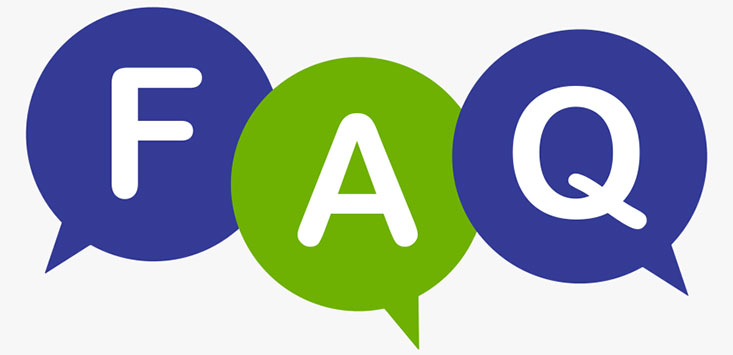
1. What format does Flex IPTV support?
Flex IPTV supports M3U and M3U8 formats, which are the most common playlist file types for IPTV.
2. Can I use the same playlist on multiple devices?
Yes, you can use the same M3U link across multiple devices, but some providers may limit usage.
3. How do I remove a playlist from Flex IPTV?
Go to the Flex IPTV web portal, enter your device ID, and manage your uploaded playlists.
4. Is Flex IPTV a free service?
Yes, the app is free to use, but some features may require a one-time activation fee.
5. Do I need a VPN for IPTV streaming?
While not required, a VPN is highly recommended for privacy, especially if you’re streaming region-locked or sensitive content.