How to Use VPN for IPTV on PS5 for a Better Experience
Streaming IPTV on your PS5 can be a fantastic way to enjoy movies, TV shows, and live channels. However, geo-restrictions, buffering, and privacy concerns can hinder your experience. Using a VPN (Virtual Private Network) for IPTV on your PS5 can help you bypass these issues, providing a smoother, more secure, and unrestricted streaming experience. In this guide, we’ll walk you through how to set up a VPN for IPTV on your PS5, its benefits, and tips for optimizing your streaming.
Why Use a VPN for IPTV on PS5?
A VPN enhances your IPTV streaming on PS5 by:
- Bypassing Geo-Restrictions: Access content locked to specific regions by connecting to servers in different countries.
- Improving Privacy: Encrypt your internet connection to protect your data from ISPs and potential hackers.
- Reducing Throttling: Prevent your ISP from slowing down your connection during streaming.
- Enhancing Security: Stay safe on public Wi-Fi networks when streaming.
Can You Install a VPN Directly on PS5?
Unfortunately, the PS5 does not support native VPN apps. However, you can still use a VPN by setting it up on your router or sharing a VPN connection from a PC or Mac. Below, we’ll outline the most effective methods to use a VPN for IPTV on your PS5.
Top Recommendation:
Discover the ultimate entertainment solution with 7 Days GenIPTVPro Subscription, designed just for you.
Method 1: Set Up a VPN on Your Router

Configuring a VPN on your router ensures all devices connected to it, including your PS5, benefit from the VPN’s protection and geo-unlocking capabilities.
Steps to Set Up a VPN on Your Router
- Choose a VPN Provider: Select a reliable VPN service with fast speeds and servers in multiple countries. Popular options include ExpressVPN, NordVPN, and Surfshark.
- Check Router Compatibility: Ensure your router supports VPN configurations (most modern routers do). Check your router’s manual or the VPN provider’s website for compatibility.
- Log In to Your Router: Access your router’s admin panel by entering its IP address (e.g., 192.168.1.1) in your browser.
- Configure the VPN: Follow your VPN provider’s instructions to input the VPN settings (server address, username, and password) into the router’s VPN client section.
- Connect to a Server: Choose a VPN server in the country where your desired IPTV content is available.
- Connect Your PS5: Ensure your PS5 is connected to the router’s Wi-Fi network. Test the IPTV app to confirm access to restricted content.
Method 2: Share a VPN Connection from a PC or Mac
If your router doesn’t support VPNs, you can share a VPN connection from your computer to your PS5 via an Ethernet cable or Wi-Fi hotspot.
Steps for Windows
- Install a VPN: Download and install a VPN app on your PC.
- Connect to a VPN Server: Open the VPN app and connect to a server in the desired country.
- Create a Hotspot: Go to Settings > Network & Internet > Mobile Hotspot, and enable “Share my Internet connection with other devices.”
- Connect PS5: Connect your PS5 to the PC’s hotspot Wi-Fi or use an Ethernet cable. Test your IPTV app.
Steps for Mac
- Install a VPN: Install a VPN app on your Mac.
- Connect to a VPN Server: Launch the VPN and select a server.
- Enable Internet Sharing: Go to System Preferences > Sharing, select “Internet Sharing,” and share your connection from the VPN to Ethernet or Wi-Fi.
- Connect PS5: Connect your PS5 to the Mac’s shared network or via Ethernet. Verify IPTV streaming.
Choosing the Best VPN for IPTV on PS5
Not all VPNs are suitable for IPTV streaming. Here’s what to look for:
- Fast Speeds: Choose a VPN with minimal speed loss to avoid buffering.
- Wide Server Network: Access servers in multiple countries to unlock various IPTV services.
- Strong Encryption: Ensure your data is secure with AES-256 encryption.
- Router Support: Opt for VPNs with easy router setup guides.
- Reliable Customer Support: 24/7 support can help troubleshoot issues quickly.
Recommended VPNs: ExpressVPN, NordVPN, and Surfshark are known for their speed, reliability, and router compatibility.
Tips for Optimizing IPTV Streaming on PS5 with a VPN
- Select Nearby Servers: Connect to a server close to your location for faster speeds, unless you need a specific country for content.
- Use Wired Connections: Connect your PS5 to the router via Ethernet for a more stable connection.
- Update Firmware: Keep your router and PS5 firmware updated to avoid connectivity issues.
- Test Different Servers: If streaming is slow, try connecting to a different VPN server.
- Monitor Data Usage: Streaming IPTV can consume significant data, so ensure your VPN and internet plan support high usage.
Is Using a VPN for IPTV on PS5 Legal?
Using a VPN is legal in most countries, provided you’re accessing legitimate IPTV services. However, using a VPN to access pirated or unauthorized content is illegal and against the terms of service of most platforms. Always use reputable IPTV providers and adhere to local laws.
FAQs
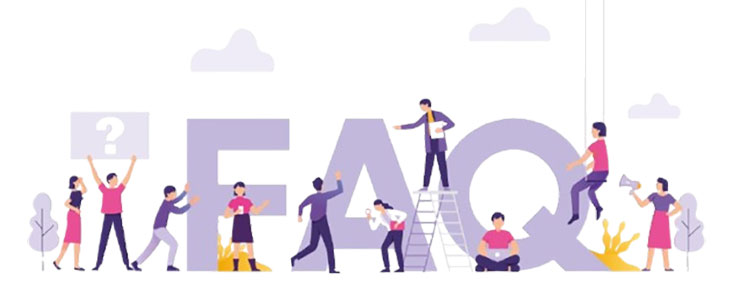
- Can I install a VPN directly on my PS5?
No, PS5 doesn’t support VPN apps, but you can set up a VPN on your router or share it from a PC/Mac. - Will a VPN slow down my IPTV streaming?
A high-quality VPN with fast servers minimizes speed loss, ensuring smooth streaming. - Is it legal to use a VPN for IPTV on PS5?
Yes, if you’re accessing legal IPTV services and following local laws. - Which VPN is best for PS5 IPTV streaming?
ExpressVPN, NordVPN, and Surfshark are top choices for speed and router support. - How do I bypass geo-restrictions with a VPN?
Connect to a VPN server in the country where the IPTV content is available.
Conclusion
Using a VPN for IPTV on your PS5 can significantly enhance your streaming experience by unlocking geo-restricted content, improving privacy, and reducing buffering. By setting up a VPN on your router or sharing a VPN connection from a PC or Mac, you can enjoy seamless IPTV streaming on your PS5. Choose a reliable VPN, follow our setup guide, and optimize your connection for the best results. Start streaming your favorite shows and channels today!
Ready to get started? Pick a trusted VPN provider, set it up, and elevate your PS5 IPTV experience!
