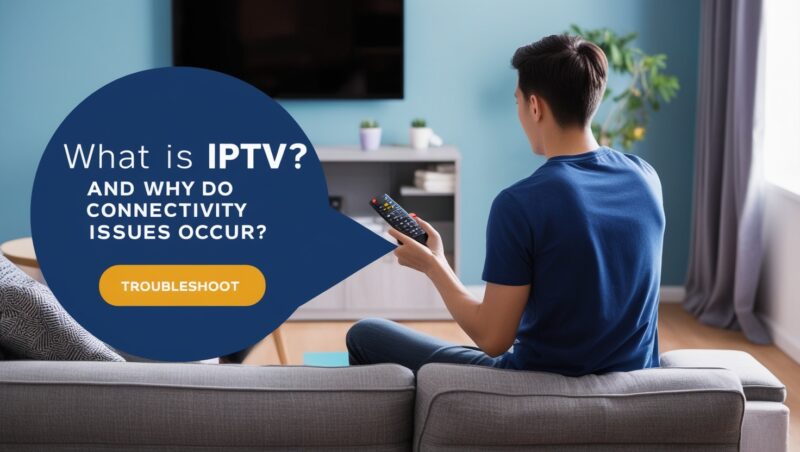How to Diagnose IPTV Connectivity Issues Like a Pro
IPTV (Internet Protocol Television) delivers TV content over the Internet rather than traditional cable or satellite. While it’s convenient, it heavily relies on a stable internet connection. What is IPTV?
So, why do issues arise? Here are the common culprits:
- Weak internet connection
- Router or modem problems
- Server overload on the IPTV provider’s side
- Outdated IPTV apps or devices
- Network interference or settings misconfiguration
Understanding these can help you troubleshoot like a tech expert.
How to Start Diagnosing IPTV Connectivity Issues?
Ready to pinpoint the problem? Follow these initial steps:
- Check Your Internet Speed: Is your connection fast enough for IPTV streaming? Use tools like Speedtest to measure download speed. Ideally, it should be 10 Mbps or higher.
- Restart Your Devices: Sometimes, turning your router or IPTV device off and on is all it takes.
- Inspect Cables and Connections: A loose cable could cause major headaches. Ensure everything is securely plugged in.4

These simple checks can often solve the issue in minutes.
Is Your Internet Connection Stable?
Internet issues are the number one cause of IPTV interruptions. How can you test stability?
- Run a Ping Test: Use online tools to check for high latency or packet loss.
- Switch to a Wired Connection: Ethernet cables are more reliable than Wi-Fi for streaming.
- Disconnect Other Devices: Too many gadgets on your network? They might be hogging bandwidth.
Could It Be Your IPTV Service Provider?
Sometimes, the issue isn’t on your end. Your IPTV provider’s servers might be overloaded or experiencing downtime.
- Check for Server Status Updates: Some providers offer online dashboards to report their server health.
- Switch Servers: Many IPTV apps let you select different servers. Switching can improve streaming quality.
- Contact Support: If everything else works fine, contact your IPTV provider for help.
Are Your Devices Up to Date?
Outdated firmware or apps can cause glitches. Keep everything updated to ensure smooth performance.
- Update IPTV Apps: Regular updates fix bugs and improve compatibility.
- Update Your Router’s Firmware: Old firmware can reduce your internet speed.
- Restart After Updates: Once updated, reboot your devices to apply changes fully.
How to Adjust Network Settings for IPTV?
Sometimes, tweaking your network settings can work wonders.
- Enable Quality of Service (QoS): Prioritize IPTV traffic on your network.
- Change DNS Settings: Switching to public DNS servers like Google’s (8.8.8.8) can enhance streaming speeds.
- Disable VPN (If Active): While VPNs are helpful, they can sometimes slow down connections.
How to Prevent Future IPTV Connectivity Issues?
Prevention is always better than troubleshooting. Here’s how to ensure smooth streaming long-term:
- Invest in High-Speed Internet Plans: Choose plans designed for streaming.
- Use a Reliable Router: A powerful router can handle multiple devices without lag.
- Regularly Reboot Your Devices: Keep them running at peak performance.
- Monitor Network Usage: Tools like Fing can track which devices use the most bandwidth.
Conclusion
Diagnosing IPTV connectivity issues doesn’t have to be a nightmare. With a little patience and the right approach, you can identify and fix most problems yourself. From checking your internet speed to tweaking your network settings, every step brings you closer to uninterrupted streaming bliss.
So, grab the remote and get back to enjoying your favorite shows without buffering. Happy streaming!
FAQs
1. Why is my IPTV buffering so often?
Buffering usually happens because of a slow internet connection or server overload from your IPTV provider.
2. What internet speed is best for IPTV streaming?
You’ll need at least 10 Mbps for standard quality and 25 Mbps or more for HD or 4K streaming.
3. Can I use a VPN for IPTV?
Yes, but choose a high-speed VPN service to avoid connection slowdowns.
4. How do I fix a frozen IPTV screen?
Restart your IPTV app and device. If the problem persists, check your internet connection.
5. Why won’t my IPTV app load?
This could be due to server downtime, outdated app versions, or network issues. Update the app and check your connection.